Xerox 7042 Laser Facsimile Reference Manual
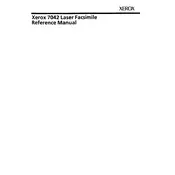
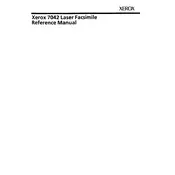
To load paper, open the paper tray by pulling it out. Place the paper stack in the tray with the print side facing down. Adjust the paper guides to fit the size of the paper, then close the tray securely.
First, check if the phone line is properly connected and functional. Ensure the device is set to the correct dialing mode (tone or pulse). Also, verify that the recipient's fax machine is ready to receive faxes.
To clear a paper jam, carefully open the front cover and gently remove any jammed paper. Check the paper path and rollers for any remaining pieces of paper. Close the cover and try printing again.
Regular maintenance includes cleaning the scanner glass with a soft, lint-free cloth and checking the toner and paper levels. Additionally, inspect the rollers for wear and clean them if necessary to prevent jams.
Open the front cover of the fax machine. Carefully remove the old toner cartridge by pulling it out. Unpack the new cartridge and shake it gently to distribute the toner evenly. Insert the new cartridge into the machine until it clicks into place. Close the front cover.
Black lines on faxed documents usually indicate dirt or debris on the scanner glass or the document feeder. Clean both areas with a soft cloth and ensure no marks or smudges remain.
Access the settings menu on the machine's control panel. Navigate to the fax settings, where you can adjust the resolution and contrast to your preferences. Choose higher resolution for more detailed documents.
Ensure that there is enough paper in the tray and that the toner cartridge is not empty. Check for any error messages on the display that may indicate a problem with the printer.
Yes, the Xerox 7042 Fax machine can also function as a copier. Place the document face down on the scanner, select the copy function, and choose the desired number of copies to make.
Check all cable connections to ensure they are secure. Verify that the phone line is working by testing with a different device. Restart the fax machine and the connected devices to reset any temporary issues.