Brother FAX-2820 User's Guide
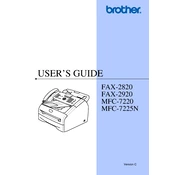
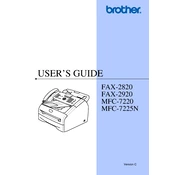
To load paper into the Brother FAX-2820, pull the paper tray completely out of the machine. Adjust the paper guides to fit the size of the paper. Place the paper in the tray with the print side down. Make sure the paper is flat and below the maximum paper mark. Reinsert the tray into the machine.
If the Brother FAX-2820 is not sending faxes, first check that the telephone line is correctly connected. Ensure that the machine is set to the correct fax mode. Verify if there is a dial tone. If the problem persists, perform a factory reset and try sending the fax again.
To clear a paper jam, open the front cover and remove the drum and toner assembly. Carefully pull out any jammed paper. Reinsert the drum and toner assembly, and close the front cover. Ensure no paper fragments remain inside the machine.
Open the front cover of the Brother FAX-2820. Remove the drum and toner assembly. Push down the green lock lever and remove the toner cartridge from the drum unit. Unpack the new toner cartridge and insert it into the drum unit until it clicks into place. Reinstall the drum and toner assembly into the machine and close the front cover.
Blurry text may be due to low toner levels or a dirty drum unit. Try replacing the toner cartridge and cleaning the drum unit. Also, ensure that the paper type setting matches the paper being used. If the problem continues, check for any software updates or perform a printer alignment.
To perform a factory reset, press Menu, then select Initial Setup. Choose Reset and select Factory Reset. Confirm the reset when prompted. This will restore the machine to its original settings, so make sure to back up any important information beforehand.
Yes, the Brother FAX-2820 can be used as a standalone copier. Place the document you want to copy face down on the scanner glass. Press the Copy button and adjust the copy settings as desired. Press Start to begin copying.
To clean the scanner glass, turn off the machine and unplug it. Open the document cover and wipe the glass with a soft, lint-free cloth slightly moistened with water. Avoid using any solvents or ammonia-based cleaners. Dry the glass thoroughly before closing the cover.
A 'Drum Error' indicates that the drum unit needs attention. Either the drum unit is near the end of its life or it is not installed correctly. Remove the drum and toner assembly, reinstall it correctly, and replace the drum unit if the error persists.
To improve fax transmission quality, ensure that the document is clean and the scanner glass is free of smudges. Adjust the fax resolution settings to Fine or Superfine for higher quality. Double-check that the phone line is secure and free of interference.