Brother FAX-1840C Quick Setup Guide
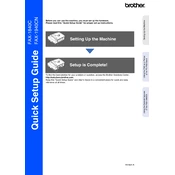
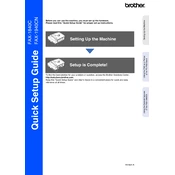
To load paper, open the paper tray, adjust the paper guides, and insert the paper stack. Ensure the stack is below the maximum fill line and adjust the guides snugly against the paper edges.
Ensure the phone line is connected properly, check for a dial tone, and verify that the recipient's fax number is correct. Additionally, ensure that the line is not in use or blocked.
Turn off the machine, gently remove any jammed paper from the paper tray and output slot. Open the scanner cover to check for additional paper and remove it carefully.
Access the menu on the machine, select 'Ink' or 'Maintenance', and choose 'Cleaning'. Follow the on-screen instructions to initiate the print head cleaning process.
Open the ink cartridge cover, press the lock release lever to remove the empty cartridge, and insert a new cartridge into the correct slot until it clicks into place. Close the cover.
Ensure the document is loaded correctly in the document feeder with the printed side facing the correct direction. Also, check that the scanning element is clean.
Press Menu, select 'General Setup', then 'Volume', and adjust the 'Ring' volume to the desired level using the arrow keys. Press OK to confirm.
Check for paper jams and clear any obstructions. Ensure ink cartridges are installed correctly and perform a print head cleaning if necessary.
Press Menu, select 'Fax', then 'Speed Dial', and choose 'Set Speed Dial'. Enter the number and name, then assign it to a speed dial location and press OK.
Yes, you can scan documents. Place the document in the feeder, press the Scan button, and select the desired scan settings. Follow the prompts to complete the scan.