Brother FAX-1800C Quick Setup Guide
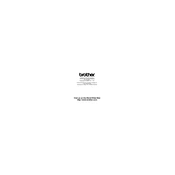
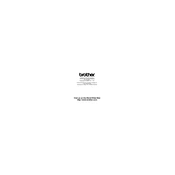
To load paper, open the paper tray, adjust the paper guides to fit the size of your paper, place the paper with the print side down, and then close the tray.
Check the phone line connection, ensure that the fax number is correct, and verify that the device is set to the correct dialing mode. If issues persist, consult the troubleshooting section of the manual.
Turn off the machine, open the scanner cover, and gently remove any jammed paper. Be sure to remove all fragments to prevent future jams. Close the cover and turn the machine back on.
The Brother FAX-1800C uses LC41 series ink cartridges. It requires separate cartridges for black, cyan, magenta, and yellow.
Access the cleaning option via the machine's menu. Navigate to 'Ink' or 'Maintenance', select 'Cleaning', and choose the appropriate color to clean.
The Brother FAX-1800C is primarily a standalone fax machine and does not support direct computer connectivity for scanning.
Use the 'Resolution' button on the control panel to select the desired resolution before sending a fax. Options typically include Standard, Fine, and Photo.
Ensure that the ink cartridges are not empty and that they are correctly installed. Perform a print head cleaning and alignment through the maintenance menu.
Press the 'Menu' button, navigate to 'FAX', select 'Speed Dial', and follow the prompts to store numbers. Use the numeric keypad to enter the contact information.
Refer to the user manual for specific error codes. Common troubleshooting steps include checking connections, ensuring paper is loaded correctly, and resetting the machine.