Brother FAX-1820C Owner's Guide
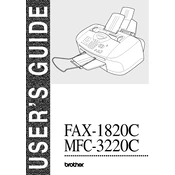
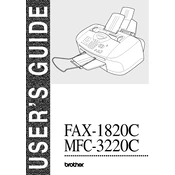
To set up your Brother FAX-1820C, first unpack the machine and connect it to a power source. Install the print cartridges, load paper into the tray, and connect the telephone line. Follow the setup instructions on the display panel to configure date, time, and other settings.
Ensure the telephone line is properly connected and functional. Check the display for any error messages. Verify that the recipient's fax machine is ready to receive. If issues persist, try sending a test fax to a different number.
To clear a paper jam, gently pull out the jammed paper from the paper tray or the back of the machine. Open the scanner cover to check for any remaining paper. Make sure the paper is loaded correctly to avoid future jams.
Poor print quality can be due to low ink levels or dirty print heads. Check and replace ink cartridges if necessary. Clean the print head using the machine's maintenance function. Ensure you are using the correct type of paper.
Open the ink cartridge cover and carefully remove the empty cartridge. Unpack the new cartridge, insert it into the correct slot, and press until it clicks into place. Close the cover and perform a test print to ensure proper installation.
Ensure that the paper tray is correctly loaded with the appropriate paper. Check for any obstructions in the paper path and make sure the paper guides are properly adjusted. Restart the machine if the error persists.
Connect the Brother FAX-1820C to your PC using a USB cable. Install the necessary drivers from the Brother website or the installation CD. Configure the printer settings on your PC to allow printing via the fax machine.
To perform a factory reset, press the Menu button, go to Initial Setup, and select Reset. Choose the type of reset you want to perform (e.g., All Settings). Confirm the reset and wait for the machine to restart.
Check the phone line connection and ensure the line is free of interference. Verify that the recipient's fax number is correct and their machine is operational. Try adjusting the fax transmission speed settings if problems persist.
Regular maintenance should be performed every few months, including checking and replacing ink cartridges, cleaning the print head, and inspecting the paper path for jams or debris. Consult the user manual for detailed maintenance instructions.