Xerox Elixir DesignPro Tools AFP User Guide
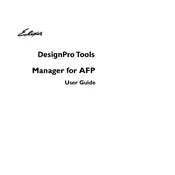
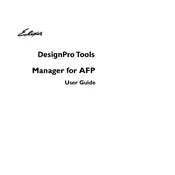
To install Xerox Elixir DesignPro Tools for AFP Software, first ensure that your system meets the minimum requirements. Then, download the installation package from the official Xerox website. Follow the on-screen instructions in the installation wizard to complete the setup process.
If the software does not open, try restarting your computer. Ensure that all system updates are installed. If the problem persists, reinstall the software or check for any software conflicts or missing dependencies.
Check the printer connection and ensure that the printer drivers are updated. Verify that the correct printer is selected in the software settings. If problems continue, consult the printer's manual or contact Xerox support for further assistance.
Regularly update the software to the latest version, clear cache files, and ensure your system meets the recommended hardware requirements. Regularly backup your projects to prevent data loss.
Open the software and select 'New Project' from the File menu. Choose the appropriate template or set up custom project settings as needed. Save the project with a unique name to avoid overwriting existing files.
Yes, you can import existing AFP files by selecting 'Import' from the File menu and choosing the AFP file you wish to work on. This allows you to edit and enhance the file within the software.
Xerox provides various support options including online documentation, user forums, and direct customer support through email or phone. Check the Xerox website for resources specific to Elixir DesignPro Tools for AFP.
To optimize file sizes, use compression features provided within the software, such as reducing image resolution or using efficient file formats. Review export settings for any additional options that may reduce file size.
To update the software, go to the Help menu and select 'Check for Updates'. Follow the prompts to download and install the latest version. Make sure to back up important files before updating.
You can customize the toolbar and workspace layout through the View menu. Drag and drop toolbars to rearrange them, and save your preferred layout for future use.