Xerox Tektronix Phaser 860 Installation Guide
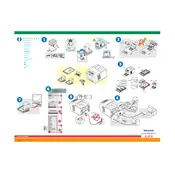
Pages
1
Year
2001
Language(s)
 cs
cs
 en
en
 fi
fi
 hu
hu
 it
it
 ja
ja
 ko
ko
 nn
nn
 ru
ru
 sp
sp
 zh
zh
 nl
nl
 pl
pl
 pt
pt
Share
of 1
of 1