Xerox Fiery XJ Adminstrator Guide V2
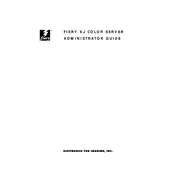
F IER Y XJ COLOR SER VER
ADMINISTRATOR GUIDE
Copyright 1996 Electronics for Imaging, Inc. All rights reserved.
This publication is protected by copyright, and all rights are reserved. No part of it may be reproduced or transmitted in any form or by any means for any purpose without express prior written consent from Electronics for Imaging, Inc., except as expressly permitted herein. Information in this document is subject to change without notice and does not represent a commitment on the part of Electronics for Imaging, Inc.
The software described in this publication is furnished under license and may only be used or copied in accordance with the terms of such license.
Trademarks
EFI, the EFI logo, Fiery, the Fiery logo, EFICOLOR and the EFICOLOR logo are trademarks registered with the U.S. Patent and Trademark Ofce. Fiery XJ, Fiery XJe, Fiery XJ+, Fiery Driven, the Fiery Driven logo, XJ RipChips, Rip-While-Print, Continuous Print, Command WorkStation, AutoCal, Starr Compression, and Memory Multiplier are trademarks of Electronics for Imaging, Inc.
Adobe, the Adobe logo, Adobe Illustrator, PostScript, Adobe Photoshop, Adobe Separator, and Adobe PageMaker are trademarks of Adobe Systems Incorporated, registered in certain jurisdictions. EPS (Encapsulated PostScript) is a trademark of Altsys Corporation. Apple, the Apple logo, AppleShare, AppleTalk, EtherTalk, LaserWriter, and Macintosh are registered trademarks, and MultiFinder is a trademark of Apple Computer, Inc. Microsoft, MS, and MS-DOS are registered trademarks, and Windows is a trademark of Microsoft Corporation in the US and other countries. QuarkXPress is a registered trademark of Quark, Inc. Times, Helvetica, and Palatino are trademarks of Linotype AG and/or its subsidiaries. ITC Avant Garde, ITC Bookman, ITC Zapf Chancery, and ITC Zapf Dingbats are registered trademarks of International Typeface Corporation. Ethernet is a registered trademark of Xerox Corporation. Farallon, PhoneNET PC, and PhoneNET Talk are trademarks of Farallon Computing, Inc. COPS and COPSTalk are trademarks of CoOperative Printing Solutions, Inc. NetWare and Novell are registered trademarks and Internetwork Packet Exchange (IPX) is a trademark of Novell, Inc. UNIX is a registered trademark of UNIX System Laboratories, a wholly owned subsidiary of Novell, Inc. Sun, Sun Microsystems and SunOS are trademarks or registered trademarks of Sun Microsystems, Inc. PANTONE is a registered trademark of Pantone, Inc. X-Rite is a registered trademark of X-Rite, Incorporated. All other terms and product names may be trademarks or registered trademarks of their respective owners, and are hereby acknowledged.
Legal Notices
APPLE COMPUTER, INC. (APPLE) MAKES NO WARRANTIES, EXPRESS OR IMPLIED, INCLUDING WITHOUT LIMITATION THE IMPLIED WARRANTIES OF MERCHANTABILITY AND FITNESS FOR A PARTICULAR PURPOSE, REGARDING THE APPLE SOFTWARE. APPLE DOES NOT WARRANT, GUARANTEE, OR MAKE ANY REPRESENTATIONS REGARDING THE USE OR THE RESULTS OF THE USE OF THE APPLE SOFTWARE IN TERMS OF ITS CORRECTNESS, ACCURACY, RELIABILITY, CURRENTNESS, OR OTHERWISE. THE ENTIRE RISK AS TO THE RESULTS AND PERFORMANCE OF THE APPLE SOFTWARE IS ASSUMED BY YOU. THE EXCLUSION OF IMPLIED WARRANTIES IS NOT PERMITTED BY SOME STATES. THE ABOVE EXCLUSION MAY NOT APPLY TO YOU.
IN NO EVENT WILL APPLE, ITS DIRECTORS, OFFICERS, EMPLOYEES OR AGENTS BE LIABLE TO YOU FOR ANY CONSEQUENTIAL, INCIDENTAL OR INDIRECT DAMAGES (INCLUDING DAMAGES FOR LOSS OF BUSINESS PROFITS, BUSINESS INTERRUPTION, LOSS OF BUSINESS INFORMATION, AND THE LIKE) ARISING OUT OF THE USE OR INABILITY TO USE THE APPLE SOFTWARE EVEN IF APPLE HAS BEEN ADVISED OF THE POSSIBILITY OF SUCH DAMAGES. BECAUSE SOME STATES DO NOT ALLOW THE EXCLUSION OR LIMITATION OF LIABILITY FOR CONSEQUENTIAL OR INCIDENTAL DAMAGES, THE ABOVE LIMITATIONS MAY NOT APPLY TO YOU. Apples liability to you for actual damages from any cause whatsoever, and regardless of the form of the action (whether in contract, tort [including negligence], product liability or otherwise), will be limited to $50.
Restricted Rights Legends
For defense agencies: Restricted Rights Legend. Use, reproduction, or disclosure is subject to restrictions set forth in subparagraph (c)(1)(ii) of the Rights in Technical Data and Computer Software clause at 252.227.7013.
For civilian agencies: Restricted Rights Legend. Use, reproduction, or disclosure is subject to restrictions set forth in subparagraph (a) through (d) of the commercial Computer Software Restricted Rights clause at 52.227-19 and the limitations set forth in Electronics for Imaging, Inc.s standard commercial agreement for this software. Unpublished rights reserved under the copyright laws of the United States.
Printed in the United States of America on recycled paper.
Part Number: 10001761
FCC Information
WARNING: FCC Regulations state that any unauthorized changes or modications to this equipment not expressly approved by the manufacturer could void the users authority to operate this equipment.
NOTE: This equipment has been tested and found to comply with the limits for a Class A digital device, pursuant to Part 15 of the FCC Rules. These limits are designed to provide reasonable protection against harmful interference when the equipment is operated in a commercial environment. This equipment generates, and uses, and can radiate radio frequency energy and, if not installed and used in accordance with the instruction manual, may cause harmful interference to radio communications. Operation of this equipment in a residential area is likely to cause interference in which case the user will be required to correct the interference at his own expense.
Industry Canada Class A Notice
This digital apparatus does not exceed the Class A limits for radio noise emissions from digital apparatus as set out in the interference-causing equipment standard entitled, Digital Apparatus ICES-003 from Industry Canada.
Avis de Conformation Classe A d lIndustrie Canada
Le prsent appareil numrique nmet pas de bruits radiolectriques dpassant les limites applicables aux appareils numriques de la Classe A prescrites dans la norme sur le matriel brouilleur, Appareils Numriques NMB-003 dicte par lIndustrie Canada.
Certicate by Manufacturer/Importer
This is to certify that the FC07 is shielded against radio interference in accordance with the provisions of VFG 243/1991. The German Postal Services have been advised that this device is being put on the market and that they have been given the right to inspect the series for compliance with the regulations. Electronics for Imaging, Inc.
Bescheinigung des Herstellers/Importeurs
Heirmit wird bescheinigt, da der FC07 im bereinstimmung mit den Bestimmungen der VFG 243/1991 Funk-Entstort ist. Der Deutschen Bundespost wurde das Inverkehrbringen dieses Gertes angezeigt und die Berechtigung zur berprfung der Serie auf Einhaltung der Bestimmungen eingeraumt. Electronics for Imaging, Inc.
RFI Compliance Notice
This equipment has been tested concerning compliance with the relevant RFI protection requirements both individually and on system level (to simulate normal operation conditions). However, it is possible that these RFI Requirements are not met under certain unfavorable conditions in other installations. It is the user who is responsible for compliance of his particular installation.
Dieses Gert wurde sowohl einzeln als auch in einer Anlage, die einen normalen Anwendungsfall nachbildet, auf die Einhaltung der Funkentstrbestimmungen geprft. Es ist jedoch mglich, da die Funkenstrbestimmungen unter ungnstigen Umstnden bei anderen Gertekombinationen nicht eingehalten werden. Fr die Einhaltung der Funkentstrbestimmungen einer gesamten Anlage, in der dieses Gert betrieben wird, ist der Betreiber verantwortlich.
Compliance with applicable regulations depends on the use of shielded cables. It is the user who is responsible for procuring the appropriate cables.
Die Einhaltung betreffender Bestimmungen hngt davon ab, da geschirmte Ausfhrungen bentzt werden. Fr die Beschaffung richtiger Ausfhrungen ist der Betreiber verantwortlich.
Software License Agreement
Electronics for Imaging, Inc. grants to you a non-exclusive, non-transferable license to use the software and accompanying documentation (Software) included with the Fiery XJ Color Server you have purchased, including without limitation the PostScript software provided by Adobe Systems Incorporated.
You may:
a. use the Software solely for your own customary business purposes and solely with Fiery XJ;
b. use the digitally-encoded machine-readable outline and bitmap programs (Font Programs) provided with Fiery XJ in a special encrypted format (Coded Font Programs) to reproduce and display designs, styles, weights, and versions of letters, numerals, characters and symbols (Typefaces) solely for your own customary business purposes on the screen of the Fiery XJ or Macintosh monitor used with Fiery XJ;
c. use the trademarks used by Electronics for Imaging to identify the Coded Font Programs and Typefaces reproduced therefrom (Trademarks); and
d. assign your rights under this Agreement to a transferee of all of your right, title and interest in and to Fiery XJ provided the transferee agrees to be bound by all of the terms and conditions of this Agreement.
You may not:
a. make use of the Software, directly or indirectly, to print bitmap images with print resolutions of 600 dots per inch or greater, or to generate fonts or typefaces for use other than with Fiery XJ;
b. make or have made, or permit to be made, any copies of the Software, Coded Font Programs, accompanying documentation or portions thereof, except as necessary for use with the Fiery XJ unit purchased by you; provided, however, that under no circumstances may you make or have made, or permit to be made, any copies of that certain portion of the Software which has been included on the Fiery XJ hard disk drive. You may not copy the documentation;
c. attempt to alter, disassemble, decrypt or reverse engineer the Software, Coded Font Programs or accompanying documentation.
d. rent or lease the Software.
Proprietary Rights
You acknowledge that the Software, Coded Font Programs, Typefaces, Trademarks and accompanying documentation are proprietary to Electronics for Imaging and its suppliers and that title and other intellectual property rights therein remain with Electronics for Imaging and its suppliers. Except as stated above, this Agreement does not grant you any right to patents, copyrights, trade secrets, trademarks (whether registered or unregistered), or any other rights, franchises or licenses in respect of the Software, Coded Font Programs, Typefaces, Trademarks or accompanying documentation. You may not adapt or use any trademark or trade name which is likely to be similar to or confusing with that of Electronics for Imaging or any of its suppliers or take any other action which impairs or reduces the trademark rights of Electronics for Imaging or its suppliers. The trademarks may only be used to identify printed output produced by the Coded Font Programs. At the reasonable request of Electronics for Imaging, you must supply samples of any Typeface identied with a trademark.
The MacApp software is proprietary to Apple Computer, Inc. and is licensed to Electronics for Imaging, Inc. for distribution only for use in combination with Fiery XJ software utilities.
Condentiality
You agree to hold the Software and Coded Font Programs in condence, disclosing the Software and Coded Font Programs only to authorized users having a need to use the Software and Coded Font Programs as permitted by this Agreement and to take all reasonable precautions to prevent disclosure to other parties.
Remedies
Unauthorized use, copying or disclosure of the Software, Coded Font Programs, Typefaces, Trademarks or accompanying documentation will result in automatic termination of this license and will make available to Electronics for Imaging other legal remedies.
Limited Warranty And Disclaimer
Electronics for Imaging warrants that, for a period of ninety (90) days from the date of delivery to you, the Software under normal use will perform without signicant errors that make it unusable. Electronics for Imagings entire liability and your exclusive remedy under this warranty (which is subject to you returning Fiery XJ to Electronics for Imaging or an authorized dealer) will be, at Electronics for Imagings option, to use reasonable commercial efforts to attempt to correct or work around errors, to replace the Software with functionally equivalent software, or to refund the purchase price and terminate this Agreement. Some states do not allow limitations on duration of implied warranty, so the above limitation may not apply to you.
Except for the above express limited warranty, Electronics for Imaging makes and you receive no warranties or conditions on the Products, express, implied, or statutory, and Electronics for Imaging specically disclaims any implied warranty or condition of merchantability or tness for a particular purpose.
For warranty service, please contact your authorized service/support center.
EXCEPT FOR THE ABOVE EXPRESS LIMITED WARRANTY, ELECTRONICS FOR IMAGING MAKES AND YOU RECEIVE NO WARRANTIES OR CONDITIONS ON THE SOFTWARE OR CODED FONT PROGRAMS, EXPRESS, IMPLIED, STATUTORY, OR IN ANY OTHER PROVISION OF THIS AGREEMENT OR COMMUNICATION WITH YOU, AND ELECTRONICS FOR IMAGING SPECIFICALLY DISCLAIMS ANY IMPLIED WARRANTY OR CONDITION OF MERCHANTABILITY OR FITNESS FOR A PARTICULAR PURPOSE. Electronics for Imaging does not warrant that the operation of the software will be uninterrupted or error free or that the Software will meet your specic requirements.
Limitation Of Liability
IN NO EVENT WILL ELECTRONICS FOR IMAGING OR ITS SUPPLIERS BE LIABLE FOR ANY DAMAGES, INCLUDING LOSS OF DATA, LOST PROFITS, COST OF COVER OR OTHER SPECIAL, INCIDENTAL, CONSEQUENTIAL OR INDIRECT DAMAGES ARISING FROM THE USE OF THE SOFTWARE, CODED FONT PROGRAMS OR ACCOMPANYING DOCUMENTATION, HOWEVER CAUSED AND ON ANY THEORY OF LIABILITY. THIS LIMITATION WILL APPLY EVEN IF ELECTRONICS FOR IMAGING OR ANY AUTHORIZED DEALER HAS BEEN ADVISED OF THE POSSIBILITY OF SUCH DAMAGE. YOU ACKNOWLEDGE THAT THE PRICE OF FIERY XJ REFLECTS THIS ALLOCATION OF RISK. BECAUSE SOME STATES/JURISDICTIONS DO NOT ALLOW THE EXCLUSION OR LIMITATION OF LIABILITY FOR CONSEQUENTIAL OR INCIDENTAL DAMAGES, THE ABOVE LIMITATION MAY NOT APPLY TO YOU.
Export Controls
You agree that you will not export or re-export the Software or Coded Font Programs in any form without the appropriate United States and foreign government licenses. Your failure to comply with this provision is a material breach of this Agreement.
Government Use
Use, duplication or disclosure of the Software by the United States Government is subject to restrictions as set forth in subdivision (c) (1) (ii) of the Rights in Technical Data and Computer Software clause at DFARS 252.227-7013 or in subparagraphs (c) (1) and (2) of the Commercial Computer SoftwareRestricted Right Clause at 48 CFR 52.227-19, as applicable.
Third Party Beneciary
You are hereby notied that Adobe Systems Incorporated, a California corporation located at 303 Almaden Blvd., San Jose, CA 95110 (Adobe) is a third-party beneciary to this Agreement to the extent that this Agreement contains provisions which relate to your use of the Fonts, the Coded Font Programs, the Typefaces and the Trademarks licensed hereby. Such provisions are made expressly for the benet of Adobe and are enforceable by Adobe in addition to Electronics for Imaging.
General
This Agreement will be governed by the laws of the State of California.
This Agreement is the entire agreement held between us and supersedes any other communications or advertising with respect to the Software, Coded Font Programs and accompanying documentation.
If any provision of this Agreement is held invalid, the remainder of this Agreement shall continue in full force and effect.
If you have any questions concerning this Agreement, please write to Electronics for Imaging, Inc., Attn: Licensing Dept., or see the Electronics for Imaging web site at www.e.com.
Electronics for Imaging, Inc. 2855 Campus Drive San Mateo, CA 94403
Contents
Introduction
Chapter 1: Connecting to the Network Fiery XJ on the network 1-1
Stages of installation on the network 1-2
Quick path to installation 1-4
Before you begin 1-11
Ethernet cable connection 1-11
Parallel cable connection 1-13
Chapter 2: Setting up the Fiery XJ Fiery XJ Setup 2-1
Fiery XJ Setup from the Control Panel 2-2
Accessing Setup options 2-2
Running Fiery XJ Setup 2-5
Types of setup screens 2-5
Server Setup options 2-8
Network Setup options 2-10
Ethernet Setup options 2-12
Token Ring Setup options 2-20
Parallel Port Setup options 2-21
Fiery XJ printing connections 2-22
Direct connection 2-22
Queues 2-22
Printer Setup options 2-24
vii Contents
Administrative functions in the Setup menu 2-33
Fiery XJ Job Log Setup 2-33
Job Log Setup options 2-34
Calibration 2-35
Change Password 2-39
Clear Server 2-41
Exit Setup 2-41
Chapter 3: Setting up network servers Fiery XJ on an IPX network 3-1
Tips for expertsIPX networks 3-2
Overview of IPX printing to the Fiery XJ 3-3
Conguring a NetWare server for printing 3-4
Setting the NetWare 4.x bindery context 3-6
Setting up a Fiery XJ print queue 3-9
Setting up NetWare Windows clients for printing 3-13
Conguring Windows 95 workstations for remote utilities 3-14
Fiery XJ on a network with Windows NT 3-17
Tips for expertsWindows NT with TCP/IP 3-17
Conguring a Windows NT server to support the Fiery XJ 3-18
Loading the TCP/IP network protocol 3-18
Adding the Fiery XJ to the TCP/IP network 3-19
Installing the Fiery XJ as a PostScript printer 3-21
Setting up another printer 3-23
Conguring Windows NT clients 3-24
Conguring Windows NT workstations for remote utilities 3-25
Using AppleTalk with Windows NT 3-27
Fiery XJ on a network with UNIX workstations 3-28
Tips for expertsUNIX workstations 3-28
Important note about the remote printer name 3-29
Setting up the Fiery XJ on TCP/IP networks 3-30
Printing and managing print jobs 3-31
viii Contents
Chapter 4: Administering the Fiery XJ Administrator functions 4-1
Maintaining optimal server performance 4-2
Troubleshooting the Fiery XJ 4-3
Troubleshooting during Setup 4-3
Runtime error messages 4-7
Appendix A: Token Ring Network Option Fiery XJ Token Ring option A-1
Connecting Token Ring hardware A-1
Conguring the NetWare server A-3
Setting up IPX-Token Ring on the Color Server A-3
Setting up NetWare Windows clients A-3
Index
ix Network administration features
This manual is intended for anyone who is responsible for integrating the Fiery XJ Color Server into a business environment that includes networked personal comput- ers. After the Fiery XJ is set up, as described in this guide and in Getting Started, indi- vidual users will be able print to the color server as a high-performance color PostScript printer.
It includes guidelines on the following topics:
Basic conguration of the Fiery XJ to support printing over AppleTalk, TCP/IP, and IPX (Novell) networks
Setting up a parallel port connection
Conguring UNIX systems and Novell and Windows NT servers to provide Fiery XJ printing services
Administering network printing
Using the color server in mixed network environments
Setting up a token ring connection
NOTE: The network guidelines in this book are not intended to replace the services of an experienced network engineer.
Network administration features The current version of Fiery XJ color server software offers several important features that affect you as a network or printer administrator:
More simultaneous network connections supported
A maximum of 16 connections can be published and serviced. The Fiery XJ can con- nect with up to 8 NetWare le servers with an Ethernet connection, and up to 8 with a token ring connection (if the Token Ring option is installed).
Introduction
x Introduction
Fiery XJ utilities (Fiery XJ Spooler, Fiery XJ Downloader, Fiery XJ Scan, and Fiery XJ Print Calibrator) are available on more platforms
Until now exclusively AppleTalk utilities, they can also be used from Windows 95 workstations running IPX/SPX protocols, and from Windows NT Workstation or Windows NT Server running TCP/IP protocols.
Improved network implementation
Allows better job reporting from networks other than AppleTalk, with full user and document names. With the latest Adobe PostScript driver, job logs can include two user-entered ID or comment elds.
Extended color calibration options
Calibration is available both at the server and remotely from a Macintosh or a PC- compatible computer. AutoCal is a new copier-based calibration option that doesnt require a densitometer. New calibration targets are provided, and they are fully cus- tomizable from the Fiery XJ Print Calibrator.
About the documentation This guide is part of the set of documentation that includes the following manuals for users and system administrators:
Getting Started describes rst time installation of software to enable users to print to the Fiery XJ. It describes installing PostScript printer drivers, printer description les, and other user software provided on the Fiery XJ User Software CD or oppy disks. It also explains how to connect each user to the network.
The User Guide describes how to set printing options and print to the Fiery XJ from Macintosh, Windows, and UNIX workstations. This guide also describes using the utilities and other software provided with the Fiery XJ.
The Administrator Guide explains basic conguration and administration of the Fiery XJ for the supported platforms and network environments. It also includes guidelines for setting up UNIX, Windows NT, and NetWare servers to provide Post- Script printing services to clients or other workstations on the network.
The Color Printing Guide contains application notes that explain how to print to the Fiery XJ using popular Macintosh and Windows applications. It also includes an introduction to the basics of color theory and practical color printing tips.
xi About the documentation
The PostScript Language Printer Addendum describes the particular parameters and resources present in the implementation of the PostScript interpreter for the Fiery XJ, which has PostScript language features and capabilities that might not be present in other PostScript output devices.
The Release Notes contain important information about the product that was not available at the time the other manuals were produced.
NOTE: If there are any connectivity or administrative features that are specic to a printer or copier model, they are described in Getting Started, the User Guide, or the Release Notes.
About this manual Youll nd the following information in this manual:
Chapter 1 illustrates the supported network congurations and shows the network connectors on the Fiery XJ.
Chapter 2 describes conguring the Fiery XJ from its Control Panel.
Chapter 3 offers guidelines for setting up Windows network servers and UNIX sys- tems for printing to the Fiery XJ.
Chapter 4 summarizes some administrative features of Fiery XJ software that are available for the three major platforms and offers some troubleshooting hints.
Appendix A describes the Token Ring option.
Administrator features described in other manuals are summarized on page 4-1.
xii Introduction
Conventions used in Fiery XJ manuals Actions you should perform are shown as numbered steps in bold-faced type, followed by a brief explanation if needed. For example:
1. Choose Options in the Print dialog box.
Special options for your printer are available if you have installed the PostScript Level 2 driver and the PPD for your printer.
A special font indicates text you should type or keys you should press. For example:
At the NetWare 4.x drive prompt, type:
rconsole
The special font is also used to highlight options that appear in Fiery XJ setup menus. For example:
This option appears only if Enable Parallel Port is set to Yes.
The initial letters of menu options and Control Panel setups are uppercase. Filenames and settings are listed in the special font only if it is hard to distinguish them from sur- rounding text.
Occasionally you will be referred to other Fiery XJ manuals, whose titles will be shown in italics. For example, see Getting Started.
1
1-1 Fiery XJ on the network
This chapter summarizes the stages in setting up a Fiery XJ, and includes diagrams that refer you to other chapters or other manuals for completing your installation. If you check those references, you should be able to nd the information you need quickly.
Fiery XJ on the network When the Fiery XJ is connected to a network, it behaves as a networked PostScript printer. The built-in Ethernet interface on the Fiery XJ supports three network protocols: AppleTalk, the lpd protocol of TCP/IP, and IPX (Novell). These three protocols (rules that enable computers on a network to communicate with each other) are supported on the Macintosh, Windows, and UNIX platforms and can run concurrently on the same Ethernet cable. Workstations that use other protocols can print through a server that uses one of the protocols mentioned, or they can print to the Fiery XJ parallel port. A Token Ring option is also available on some systems. The Fiery XJ is auto-sensing, and can handle all of these connections simultaneously.
When you add a Fiery XJ to a network, it is assumed that a network administrator will have already installed a network cabling system and connected workstations and serv- ers, and perhaps one or more printers.
Chapter 1: Connecting to the Network
1
1-2 Fiery XJ on the network
Stages of installation on the network Installation can be performed by a network or printing administrator. The stages of a successful installation are:
Physically connecting the Fiery XJ to a functioning network
Prepare a network node for the Fiery XJobtain cable and route it to the location where the Fiery XJ will be installed (near the copier), and attach the cable to the net- work interface of the Fiery XJ. See page 1-11 for details.
Conguring the network server
When network servers are required, you need to congure those servers to provide cli- ent access to the Fiery XJ as a color PostScript printer. See Chapter 3 for conguring network servers in Windows and UNIX network environments.
Fiery XJ Setup
Congure the Fiery XJ for your particular printing and network environment. See Chapter 2 for details.
Client setup
Install the les needed for printing, install additional user software, and connect the client to the network. These steps are described in Getting Started, and some informa- tion is provided in Chapter 3 of this manual.
Job administration
You can track and manage print jobs when networked users print to the Fiery XJ. See Chapter 4 for details.
11-3 Fiery XJ on the network
Summary of Fiery XJ network installation
COLOR SERVER SETUP In the Fiery XJ Control Panel Setup, choose Server Setup, Network Setup, Printer Setup and Job Log Setup. Set up the Fiery XJ for all active protocols.
Congure UNIX, Windows NT and IPX (Novell) servers to specify Fiery XJ print queues and Fiery XJ users.
Install Fiery XJ remote utilities on the server and make installation disks for client installations.
No special conguration of AppleShare servers is required.
SERVER CONFIGURATION
Prepare a network node. Connect the Fiery XJ to the copier and to the network.
CLIENT SETUP At each workstation that will print to the Fiery XJ:
Install the PostScript Level 2 printer driver and the Fiery XJ PostScript printer description le (PPD), and connect to one or more queues.
For computers that will use them, install Fiery XJ remote utilities and optional user software.
Verify the Fiery XJ in the list of printers and run a test print.
CONNECTION
Fiery XJ available on the network
Copier
Network server
UNIX Macintosh PC
Fiery XJ
11-4 Fiery XJ on the network
Quick path to installation The diagrams in the following pages show typical systems that can be used for printing and for using the Fiery XJ utilities. To use the diagrams, nd the page with your preferred platform and network type. Then look up the setup procedures in the pages and books referred to in the keys.
The diagrams describe devices that use the supported networking protocols. They are logical diagrams and are not intended to describe the physical arrangement (topology) of devices on the network. A variety of physical arrangements is possible with each logical arrangement. For example, twisted pair Ethernet networks commonly use a star conguration around a hub, rather than a bus arrangement. The design of physical networks is beyond the scope of this manual.
If the network uses more than one protocol or more than one type of workstation, combine the setups listed for each component of your system. Note that multiple protocols (shown in the diagrams as parallel lines) can run on the same cable. A solid connection from the Fiery XJ with an arrow indicates that other supported network types can be operational at the same time.
The protocols used in these diagrams are indicated as follows:
AppleTalk
IPX (Novell)
lpd (TCP/IP)
Parallel
Other
11-5 Fiery XJ on the network
Networked Macintosh computers using AppleTalk
Macintosh
Macintosh
Key to setup:
1 Macintosh Getting Started
2 Fiery XJ Setup Chapter 2
Macintosh
AppleTalk
2
1
1
1
AppleTalk protocol
Another supported protocol
Fiery XJ connected to copier
Macintosh computers can print directly and run all Fiery XJ utilities
11-6 Fiery XJ on the network
Predominantly Macintosh environment with AppleTalk
PC compatible
Macintosh
Macintosh
Key to setup:
1 Macintosh Getting Started
2 PC with AppleTalk Getting Started
3 Fiery XJ Setup Chapter 2
AppleTalk
For printing and running Fiery XJ utilities with AppleTalk
Macintosh computers
PC compatibles with AppleTalk:
Windows 3.x running PhoneNET PC or COPSTalk
3
1
1
2
AppleTalk protocol
Another supported protocol
Fiery XJ connected to copier
11-7 Fiery XJ on the network
PC compatibles in a Novell environment
PC compatible
IPX
PC compatible
PC compatible
Novell NetWare server
Key to setup:
1 NetWare server page 3-4
2 Fiery XJ Setup Chapter 2
3 NetWare client Getting Started
4 Windows 95 with SPX page 3-13,
Getting Started
Printing on this network
All PC compatibles can print through the NetWare server
For running Fiery XJ utilities
A PC compatible running Windows 95 with IPX/SPX protocols loaded
1
2
3
3
3, 4
IPX protocol
Another supported protocol
Fiery XJ connected to copier
SPX for running utilities
IPX
The functionality outlined here also applies to token ring networks
SPX protocol (TCP/IP or AppleTalk possible)
11-8 Fiery XJ on the network
Windows NT Server environment
PC compatible
PC compatible
Key to setup:
1 Windows NT Server page 3-15
2 Fiery XJ Setup Chapter 2
3 Windows NT client page 3-22,
Getting Started
1
2
3
3
TCP/IP protocol
Another supported protocol
Fiery XJ connected to copier
LAN with NETBEUI, etc.
Printing on this network
PC compatible clients can print using a protocol available on the Windows NT print server; Windows NT machines can print using TCP/IP with lpd
For running Fiery XJ utilities
A PC compatible running Windows NT Server or Windows NT Workstation, with TCP/IP loadedNETBEUI or other protocol available on
the clients and the server
lpd (TCP/IP) for printing TCP/IP for utilities
1
Windows NT Workstation or Windows NT Server with
TCP/IP loaded
Windows NT Workstation or Windows NT Server acting as print server
11-9 Fiery XJ on the network
UNIX workstations and PC compatibles on a TCP/IP network
UNIX server
Key to setup:
1 UNIX server/host page 3-27
2 Fiery XJ Setup Chapter 2
3 UNIX workstation page 3-27
4 TCP/IP client Getting Started,
page 3-27
5 Windows NT page 3-15
2
lpd (TCP/IP) protocol
Another supported protocol
TCP/IP client PC 4
Fiery XJ connected to copier
Printing on this network
UNIX workstations with lpd protocol can print directly and act as host for shared printing
TCP/IP clients can print through UNIX server or directly
For running Fiery XJ utilities
Requires PC compatible running Windows NT with TCP/IP and lpd loaded.
Remote utilities are not available on UNIX workstations.
1, 3
lpd (TCP/IP)
or workstation
5
Windows NT computer with TCP/IP loaded
11-10 Fiery XJ on the network
Fiery XJ parallel port connection
The rest of this chapter and the next cover the parts of a installation that are performed on the Fiery XJ itself. This chapter describes the physical network connections; Chapter 2 summarizes Fiery XJ Setup and other administrative functions available from the Control Panel.
In addition to Ethernet and parallel cabling, described in this chapter, a Token Ring option is available for some Fiery XJ models. See Appendix A for more information.
Key to setup:
1 Fiery XJ Setup Chapter 2
2 PC compatible User Guide
PC workstation, server, or laptop
1
Parallel input
2
Protocol not directly supported on Fiery XJ
A supported network protocol
With the parallel port enabled, the Fiery XJ can accept and print jobs sent to its parallel port. Fiery XJ connected to copier
Parallel
11-11 Ethernet cable connection
Before you begin The following steps should be completed before you congure the Fiery XJ and the workstations that will print to the Fiery XJ. A service technician will have performed some initial installation.
TO PREPARE FOR FIERY XJ INSTALLATION:
1. Make a copier test page to make sure the copier is functioning normally.
2. Shut down the copier and connect the interface cable from the copier to the Fiery XJ.
3. Connect the network cable to the Fiery XJ, as described in the next section.
An Ethernet network should already be installed and operational.
4. Turn on the copier and the Fiery XJ.
5. Prepare network servers to share Fiery XJ user software and to enable networked users to print to the Fiery XJ, and proceed to Setup.
See Chapters 2 and 3 for details.
Ethernet cable connection The Fiery XJ supports Ethernet cabling of three types:
Thinnet (thin coaxial Ethernet cable or 10Base 2)
Uses an external transceiver (media attachment unit, or MAU) to attach to the AUI (attachment unit interface) connector on the Ethernet interface of the Fiery XJ.
Thicknet (thick coaxial Ethernet cable or 10Base 5)
Cable connects directly to the AUI connector on the Ethernet interface of the Fiery XJ.
Twisted pair (unshielded twisted pair cable or 10Base-T)
Uses an 8-pin RJ-45 connector that plugs into the RJ-45 socket on the Fiery XJ.
The Ethernet connectors lead to the Ethernet network adapter chip built into the main logic board of the Fiery XJ.
11-12 Ethernet cable connection
Back view of the Fiery XJ
Shut down the Fiery XJ before connecting it to any network device.
NOTE: Do not attach the cable to more than one Ethernet connector on the Fiery XJ at one time.
If the multiple device option is installed, youll have a cable connected to both copier connector slots. A single device is connected to the lower of the two slots (slot 1). If you have two copiers installed, be sure you never switch a copier cable from one con- nector to the other. The multiple device option is not available for all models.
TO USE THINNET CABLE:
1. With the Fiery XJ turned off, connect the transceiver to the AUI connector on the back of the Fiery XJ. Press down on the latch to lock the transceiver connection.
2. Connect the thinnet cable to the BNC connector on the transceiver.
3. Congure network servers for printing and then proceed to Setup.
Centronics-type parallel connector
AUI connector for thinnet and thicknet
RJ-45 connector for twisted pair Ethernet
SCSI connector for external CD-ROM drive
Copier connector slots
Power switch
Optional serial port for densitometer (for calibration) Slots for options, for example
token ring
!
11-13 Parallel cable connection
TO USE THICKNET CABLE:
1. With the Fiery XJ turned off, connect the thicknet cable connector to the AUI connec- tor on the back of the Fiery XJ. Press down on the latch to lock the connector.
2. Congure network servers for printing and then proceed to Setup.
TO USE TWISTED PAIR CABLE:
1. With the Fiery XJ turned off, connect the RJ-45 cable connector to the RJ-45 socket on the back of the Fiery XJ.
2. Congure network servers for printing and then proceed to Setup.
Parallel cable connection In addition to receiving print jobs over Ethernet, the Fiery XJ can accept print jobs from a PC-compatible computer or server through its high-speed parallel port. This connection is advantageous for portable computers and for workstations that use dedicated networks using protocols other than AppleTalk, TCP/IP, or IPX.
The parallel port connection is active at the same time as the Ethernet port.
TO USE PARALLEL CABLE:
1. With the Fiery XJ and a PC-compatible computer or server turned off, attach the Cen- tronics-type parallel cable to the parallel port of the Fiery XJ.
The parallel port is the top connector on the back of the Fiery XJ.
2. Connect the other end of the cable to the parallel port on the PC.
3. Turn on the computer and the Fiery XJ.
4. Proceed to Setup.
To print to the parallel port, you will need to set up the parallel port connection. See Parallel Port Setup options on page 2-21. For information on setting up printing, see Getting Started; for printing to the parallel port, see the User Guide.
22-1 Fiery XJ Setup
The