Brother FAX-1360 Quick Setup Guide
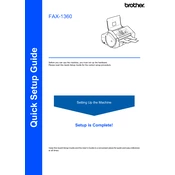
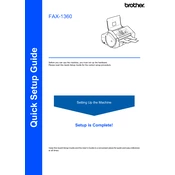
To load paper into the Brother FAX-1360, open the paper tray and adjust the paper guides to fit the size of the paper. Place the paper in the tray and ensure it is flat and not exceeding the maximum fill line.
First, check the phone line connection to ensure it is securely plugged into the machine. Verify that the dial tone is present and confirm the recipient's fax number. If the problem persists, consult the troubleshooting section in the user manual.
To clear a paper jam, first turn off the machine. Open the front cover and gently pull out any jammed paper. Check the drum area and paper path for additional pieces of paper. Once cleared, close the cover and turn the machine back on.
Open the front cover and remove the used ink cartridge by lifting it out of the holder. Unpack the new cartridge, insert it into the holder, and press down until it clicks into place. Close the cover and follow the on-screen instructions for ink alignment.
Regular maintenance includes cleaning the scanner glass, checking the paper path for debris, replacing ink cartridges when low, and ensuring the firmware is up to date. Refer to the maintenance section in the user manual for detailed instructions.
To improve print quality, try cleaning the print head and adjusting the print settings in the device menu. If the issue continues, replace the ink cartridge or check for any obstructions in the paper path.
Press the 'Menu' button on the device, navigate to 'Speed Dial', and follow the prompts to enter the contact's name and number. Save the entry by pressing the 'OK' button. Repeat the process for additional contacts.
Ensure that paper is loaded correctly in the tray and that the paper guides are properly adjusted. Check for any obstructions in the paper path and ensure the paper type is compatible with the machine.
To perform a factory reset, press the 'Menu' button, navigate to 'Initial Setup', and select 'Reset'. Follow the on-screen instructions to complete the process. Note that this will erase all stored settings and data.
To check the ink levels, press the 'Ink' or 'Status' button on the control panel. The display will show the current ink levels for each cartridge. Replace cartridges as necessary.