Brother FAX-2950 Quick Setup Guide
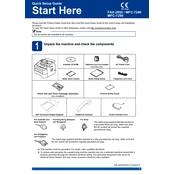
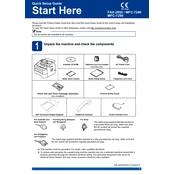
To set up your Brother FAX-2950, first unpack the machine and connect it to a power source. Load the paper tray with the appropriate size paper and install the toner cartridge following the instructions in the manual. Connect the telephone line and set the date and time on the machine.
Ensure the telephone line is properly connected and active. Check for any error messages on the display. Verify that the document is loaded correctly in the feeder. If the problem persists, reset the machine or contact Brother support.
Turn off the machine and unplug it. Use a soft, lint-free cloth lightly moistened with water to clean the exterior and control panel. Clean the scanner glass and document feeder rollers with a clean, dry cloth. Avoid using harsh chemicals.
Open the front cover of the machine and remove the drum and toner assembly. Push down the green lock lever and remove the old toner cartridge. Unpack the new toner cartridge, remove the protective cover, and insert it into the drum unit. Reinstall the assembly into the machine and close the front cover.
Check the document feeder to ensure documents are placed correctly. Verify that the sending fax machine is working properly. Adjust the contrast settings on your machine if necessary. If the issue remains, consult the user manual for further troubleshooting steps.
Yes, the Brother FAX-2950 can also function as a printer. To use it as a printer, connect it to your computer via a USB cable and install the necessary drivers from the Brother website.
Press Menu, select Fax, and then choose Miscellaneous. Navigate to Distinctive Ring and select the desired ring pattern. Save your settings and exit the menu. This feature allows you to assign specific ring patterns for fax calls.
Regular maintenance includes cleaning the scanner glass and document feeder, replacing the toner cartridge and drum unit as needed, and ensuring the machine is free from dust and debris. Periodically check for firmware updates to keep the machine running optimally.
Turn off the machine and carefully open the front cover. Remove the drum and toner assembly, then gently pull out any jammed paper. Check the paper path for small pieces of paper and reassemble the machine. Test the machine by printing a test page.
Ensure the document is clear and properly placed in the feeder. Adjust the resolution settings to Fine or Superfine for clearer transmission. Verify that the telephone line is free from interference. If issues persist, check the machine's manual for additional settings adjustments.