Synology NAS RS214 MIB Guide
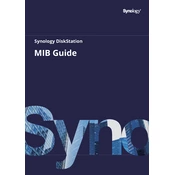
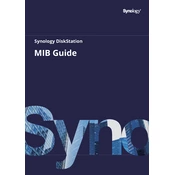
To set up your Synology NAS RS214, connect it to your network using an Ethernet cable, power it on, and use the Synology Assistant software to locate the NAS. Follow the on-screen instructions to install DiskStation Manager (DSM).
To access files remotely, enable QuickConnect or set up a VPN on your Synology NAS RS214. Configure port forwarding on your router if necessary, and use the QuickConnect ID or VPN connection to access your files from anywhere.
If you forget the admin password, use the reset button on the back of the RS214. Press and hold it for approximately 4 seconds until you hear a beep. This will reset the admin password without affecting your data.
To update the firmware, log into DSM, go to Control Panel > Update & Restore, and click on Check for Updates. Follow the prompts to download and install the latest DSM version.
The Synology NAS RS214 supports Basic, JBOD, RAID 0, RAID 1, and Synology Hybrid RAID (SHR). Choose a configuration based on your storage needs and redundancy requirements.
To expand storage, you can replace existing drives with larger ones and use the Storage Manager in DSM to repair the RAID array. Alternatively, attach an expansion unit via the eSATA port if supported.
Use Synology Hyper Backup to create backups to external hard drives, network locations, or cloud services. Regularly schedule backups to ensure data is protected.
Check network cables, ensure the NAS is on the same subnet as your devices, and verify router settings. Use the Synology Assistant to locate the NAS and check for IP conflicts.
In DSM, go to Control Panel > User or Control Panel > Group. Here, you can add users/groups and assign permissions for shared folders and applications to control access levels.
Regularly check for DSM updates, monitor drive health in Storage Manager, ensure backups are up-to-date, and clean the device to prevent dust accumulation.