Synology RC18015xs+ RXD1215sas v7 Quick Installation Guide
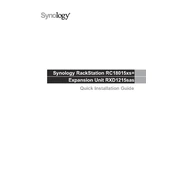
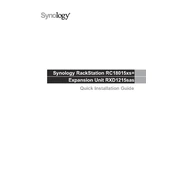
To set up the Synology RC18015xs+ with RXD1215sas, connect the devices using the SAS cables provided. Power on the units and access the DiskStation Manager (DSM) via a web browser using the device's IP address. Follow the setup wizard to configure the system settings and initialize the drives.
For a balance of performance and redundancy, RAID 10 is recommended. It combines disk mirroring and striping, offering fast read/write speeds and protection against a single drive failure. Ensure you have the appropriate number of drives to implement RAID 10.
Use Synology's built-in Resource Monitor tool available in DSM to track CPU, memory, disk usage, and network activity. Additionally, enable notifications for system alerts to stay informed about any critical issues.
First, check all power connections and ensure the power supply is functional. Verify that the RAM modules are properly seated. If the device still fails to boot, try resetting it by pressing the reset button. If the problem persists, contact Synology support for further assistance.
To expand storage, power off the RC18015xs+ and connect the RXD1215sas using the SAS cables. Power on both units and log in to DSM. Go to Storage Manager, where the new drives will be recognized. Follow the instructions to expand the existing storage pool or create a new one.
Yes, you can update the firmware remotely. Log into DSM, navigate to Control Panel > Update & Restore, and check for updates. If an update is available, follow the prompts to install it. Ensure that your data is backed up before proceeding with the update.
To replace a failed drive, identify the faulty drive using the drive status indicators. Remove the drive and insert a new, compatible drive into the same bay. DSM will automatically detect the new drive and guide you through the repair process to rebuild the RAID array.
Use Synology Hyper Backup to create and manage backup tasks. It supports backing up to local drives, remote Synology NAS, and cloud services. Schedule regular backups and verify the integrity of backup data periodically.
Set up Synology High Availability (SHA) by pairing two RC18015xs+ units. This ensures seamless failover in case one unit fails. Configure SHA through DSM, ensuring both units are on the same network and have identical hardware configurations.
Regularly check and clean air vents to prevent overheating. Update DSM and installed packages to the latest versions. Conduct periodic data integrity checks and monitor the health status of the drives to preemptively address potential failures.