Synology NAS DS716+ v6 Quick Installation Guide
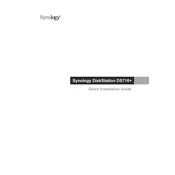
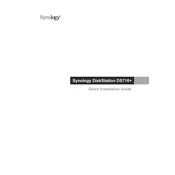
To set up user accounts, log into DSM, go to Control Panel > User, click on 'Create', and follow the prompts to add a new user with appropriate permissions.
First, check the power cable and outlet. Ensure the power adapter is connected securely. If the NAS still doesn't power on, try using another power adapter or contact Synology support.
Connect the external drive to the NAS, go to Control Panel > External Devices, select the drive, and use the Backup & Restore feature to copy data to the external drive.
Access DSM, navigate to Control Panel > Update & Restore, and click 'Check for Updates'. Follow the instructions to install any available updates.
In DSM, go to Storage Manager > Volume, and click on 'Create'. Follow the wizard to set up a RAID configuration that suits your needs.
Enable QuickConnect in the Control Panel under Connectivity, or set up a VPN server on the NAS to securely access it from remote locations.
Check for loose cables and ensure the NAS is on a stable surface. If the noise persists, it could be a failing hard drive, and you should run SMART tests in Storage Manager.
Install the Synology Drive Server or Hyper Backup package through Package Center, and configure the backup tasks according to your network setup.
Consider upgrading to larger hard drives or adding an expansion unit if supported. Ensure all data is backed up before replacing drives.
Enable the firewall in Control Panel > Security, use strong passwords, keep DSM updated, and disable services that are not in use to enhance security.