Synology NAS DS620slim Hardware Installation Guide
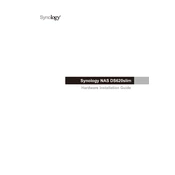
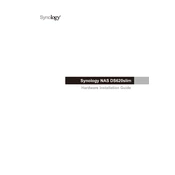
To set up your Synology NAS DS620slim, first install the Synology Assistant on your computer. Connect the NAS to your network, power it on, and follow the on-screen instructions in Synology Assistant to install DiskStation Manager (DSM).
To access your Synology NAS remotely, enable QuickConnect or set up Synology DDNS. Log into DSM, navigate to Control Panel > QuickConnect or External Access, and follow the setup wizard to enable remote access.
Ensure your NAS and computer are on the same network. Check network cables and power supply. Restart both your NAS and router. If the issue persists, use Synology Assistant to locate the device.
Use Hyper Backup to perform a system backup on your DS620slim. Open Hyper Backup in DSM, select a backup destination, and follow the wizard to configure backup tasks.
To expand storage, add new drives to available bays and configure them in Storage Manager. You can also replace existing drives with larger ones, then expand the volume in DSM.
Secure your Synology NAS by enabling 2-step verification, setting up a firewall, regularly updating DSM, using strong passwords, and disabling unused services.
If using RAID, replace the failed drive with a new one of equal or larger size. DSM will automatically rebuild the RAID array. Monitor the process in Storage Manager.
Use the Storage Manager in DSM to check the health status of your drives. Schedule regular S.M.A.R.T tests to detect potential issues early.
To update DSM, log into your NAS, go to Control Panel > Update & Restore, and click 'Check for Updates'. Follow the prompts to download and install the latest version.
In DSM, navigate to Control Panel > User & Group. Here, you can create new user accounts, define permissions, and manage user groups to control access to your NAS.