Synology NAS DS918+ Hardware Installation Guide
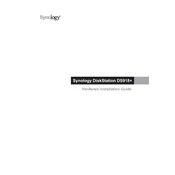
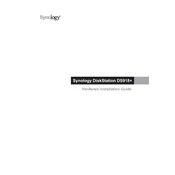
To set up your Synology NAS DS918+, connect it to your network and power it on. Use a web browser to access 'find.synology.com' or download the Synology Assistant. Follow the on-screen instructions to install DiskStation Manager (DSM).
You can expand the storage by adding additional drives to the available bays, or by replacing existing drives with larger ones. Use the Storage Manager in DSM to manage your storage configuration and expand your volume.
Open DSM and go to Storage Manager. Select 'Storage Pool' and click on 'Create'. Follow the wizard to select the drives and RAID type that suits your needs. Complete the setup by applying the configurations.
Connect your external hard drive to the DS918+ via USB. Open Hyper Backup in DSM, create a new backup task, and select the external drive as the backup destination. Configure the backup settings and run the backup.
Check if the power cord is properly connected and the outlet is functional. Try using a different power outlet or cable. If the issue persists, contact Synology support for further assistance.
Enable QuickConnect in the Control Panel under 'Connectivity'. Register for a QuickConnect ID, then use it to access your NAS from any remote location using Synology's mobile apps or web interface.
Power off the NAS and disconnect all cables. Remove the drive trays and locate the RAM slots on the motherboard. Insert the new RAM module, ensuring it clicks into place. Reassemble the NAS and power it on.
Press and hold the RESET button at the back of the unit for about 4 seconds until you hear a beep. This will reset the network settings and administrator password. For a full reset, refer to the DSM Control Panel.
Use the Storage Manager in DSM to view the health status of your drives. You can run S.M.A.R.T tests and set up notifications to alert you of potential drive failures.
Enable 2-step verification for DSM accounts, set up firewall rules, and use encrypted shared folders. Regularly update DSM and installed packages to the latest versions to protect against vulnerabilities.