Synology DS718+ v4 Installation Guide
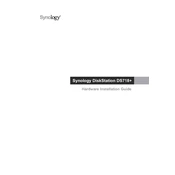
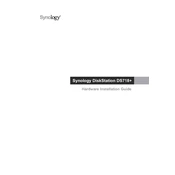
To set up your Synology DS718+, connect it to your router using an Ethernet cable, power it on, and use the Synology Assistant software to find and install the latest DSM (DiskStation Manager) on your NAS. Follow the on-screen instructions to complete the setup.
Log in to DSM, go to "Control Panel," select "Shared Folder," and click "Create" to set up a new shared folder. Configure permissions and settings as needed. You can manage existing folders from the same interface.
Check the network cable and ensure it's properly connected. Restart your router and NAS. Use Synology Assistant to locate your device on the network. If issues persist, try assigning a static IP address.
You can expand storage by adding new drives to the empty bays or replacing existing drives with higher capacity ones. Use the Storage Manager in DSM to configure the new drives and expand your storage pool.
Utilize Synology’s Hyper Backup application to back up data to an external drive, another Synology NAS, or a cloud service. Regularly schedule backups to ensure your data is protected.
Enable two-factor authentication, create strong passwords, regularly update DSM and installed packages, and configure the built-in firewall to restrict access to your NAS.
Ensure your NAS is placed in a well-ventilated area. Clean the vents and fans of dust. Check the system temperature via DSM and adjust the fan speed settings if necessary.
Use Synology's QuickConnect or set up a VPN for secure remote access. You can configure these settings in the "Control Panel" under "External Access" in DSM.
Use the "Hyper Backup" application to back up data from the old NAS and restore it on the DS718+. Alternatively, use the "File Station" app for direct file transfer over the network.
Regularly update DSM and all installed packages, check system health via Storage Manager, clean dust from the device, and review access logs for any unauthorized activities.