Synology NAS DS416play Quick Installation Guide
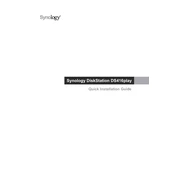
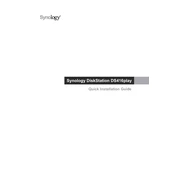
To set up the Synology NAS DS416play, start by connecting it to your network and powering it on. Then, use a web browser to access the Synology Assistant, which will guide you through the initial configuration, including setting up a DiskStation Manager (DSM) account and selecting RAID settings for your drives.
The recommended RAID configuration depends on your needs. For data redundancy, RAID 1 or RAID 5 is advised. RAID 1 mirrors data across two drives, while RAID 5 distributes data and parity across three or more drives, offering a balance between performance and redundancy.
To access your DS416play remotely, enable QuickConnect in the DSM. Navigate to Control Panel > QuickConnect, and follow the setup instructions. You can then use the QuickConnect ID to access your NAS from anywhere via the Synology mobile app or web interface.
If you forget the admin password, you can reset it by pressing and holding the RESET button on the back of the NAS for about 4 seconds until you hear a beep. This will reset the admin password and network settings without affecting your data.
To update the system, go to Control Panel > Update & Restore in the DSM. Check for updates and follow the prompts to download and install the latest version of DSM. It's recommended to back up your data before performing any updates.
To add a new hard drive, power off the DS416play and insert the new drive into an available bay. Power the NAS back on, and use the Storage Manager in DSM to initialize the new drive and expand your storage pool or create a new volume.
Connect the external drive to a USB port on the DS416play. Open Hyper Backup in DSM, and create a new backup task selecting the external drive as the destination. Follow the wizard to configure the backup settings and schedule.
Check the power cable and connections. If the NAS still doesn't boot, try removing the drives and booting the unit without them to isolate the issue. If the NAS boots without drives, inspect each drive for issues. If problems persist, contact Synology support.
Use the Storage Manager in DSM to monitor hard drive health. It provides S.M.A.R.T. tests and health reports. Set up notifications for any critical issues or warnings to ensure you can address potential problems promptly.
The DS416play comes with a fixed amount of RAM that is not user-upgradeable. For higher RAM requirements, consider a different Synology model that supports RAM upgrades.