Synology NAS DS916+ v2 Quick Installation Guide
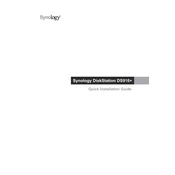
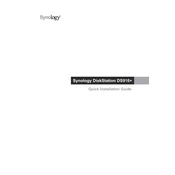
To set up your Synology DS916+ for the first time, connect the NAS to your network using an Ethernet cable, power it on, and use the Synology Assistant software to find the NAS on your network. Follow the on-screen instructions to install the DSM operating system and configure basic settings such as creating a new admin account.
If your DS916+ is not powering on, check the power cable and ensure it is properly connected. Test the power outlet with another device to confirm it is working. If the issue persists, try using a different power cable or adapter. If none of these solutions work, contact Synology support for further assistance.
To perform a factory reset on your DS916+, go to Control Panel > Update & Restore > Reset. Choose the "Erase All Data" option and confirm your selection. Note that this will erase all data on the drives, so ensure you have backups before proceeding.
The best way to back up data is to use Synology's Hyper Backup. It allows you to back up data to various destinations, including external drives, other Synology NAS devices, and cloud services. Set up a regular backup schedule to ensure your data is consistently protected.
To expand storage, you can add additional hard drives to the available slots if they are empty. Alternatively, replace existing drives with higher-capacity ones. Use the Storage Manager in DSM to manage and expand your storage volumes without data loss.
Slow performance can be due to insufficient RAM, high CPU usage, or network issues. Consider upgrading the RAM, checking for resource-heavy applications, and ensuring your network is not congested. Regularly update DSM and installed packages to optimize performance.
To set up remote access, enable QuickConnect in Control Panel > QuickConnect. Alternatively, configure port forwarding on your router and use a DDNS service provided by Synology. Ensure your firewall settings allow remote access.
The DS916+ supports various RAID configurations, including RAID 0, 1, 5, 6, and 10, as well as Synology Hybrid RAID (SHR). The best RAID type depends on your balance between performance, redundancy, and storage capacity.
Use the Storage Manager in DSM to monitor drive health. It provides S.M.A.R.T. test results and alerts for any potential issues. Set up notifications to receive alerts via email or SMS for any drive failures or warnings.
To update the firmware, go to Control Panel > Update & Restore and click "Check for Updates." If an update is available, follow the prompts to download and install it. It's best to back up your data before performing a firmware update.