Synology NAS DS3615xs v2 Quick Installation Guide
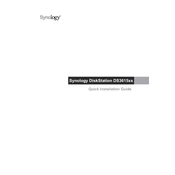
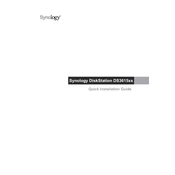
To set up your Synology NAS DS3615xs for the first time, connect it to your network and power it on. Then, install the Synology Assistant software on your computer, which will help you locate your NAS on the network and guide you through the installation of the DiskStation Manager (DSM) software.
To create a shared folder on your Synology NAS DS3615xs, log into DSM, go to the Control Panel, and select 'Shared Folder'. Click 'Create' and follow the prompts to specify the folder name, location, and permissions.
To set up RAID on the Synology NAS DS3615xs, access the Storage Manager in DSM, select 'Storage Pool', and click 'Create'. Follow the wizard to choose your RAID type and add available drives to the pool.
If your Synology NAS DS3615xs is not recognized on the network, check the network connection and ensure the NAS is powered on. You can also try restarting your router and using the Synology Assistant to locate the NAS.
To perform a firmware update on the Synology NAS DS3615xs, log into DSM, go to Control Panel > Update & Restore, and check for updates. Follow the on-screen instructions to download and install the latest firmware.
To access your Synology NAS DS3615xs remotely, enable QuickConnect in the Control Panel under 'QuickConnect'. Once set up, use the QuickConnect ID to access your NAS from anywhere via the web.
To back up data to an external device, connect the device to the NAS, then use the Hyper Backup application in DSM. Select the folders to back up and configure the backup settings as needed.
Troubleshoot slow performance by checking the Resource Monitor in DSM for high CPU, RAM, or network usage. Ensure that your NAS is not running too many tasks simultaneously and consider upgrading hardware if necessary.
Regular maintenance tasks include checking for firmware updates, monitoring system health through the Resource Monitor, cleaning dust from the hardware, and verifying backup integrity.
To expand storage capacity, you can add more drives to available slots, or replace existing drives with larger ones. Once installed, use the Storage Manager to expand your storage pool and volume.