Synology DS509+ Quick Installation Guide
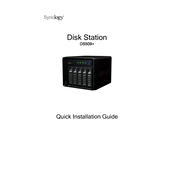
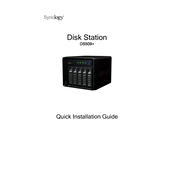
To set up your Synology DS509+ for the first time, connect it to your network and power it on. Use the Synology Assistant software to locate the NAS on your network. Follow the on-screen instructions to install DiskStation Manager (DSM) and configure your device.
First, check the power cable and adapter to ensure they are securely connected. Confirm that the power outlet is functioning. If the device still does not power on, try using a different power cable or contact Synology support for further assistance.
To expand storage, add additional hard drives to the empty bays. Log in to DSM, go to Storage Manager, and create a new volume or expand an existing one. Ensure the new drives are compatible and properly installed.
Use Synology Hyper Backup to back up your data. Open Hyper Backup, select the data you want to back up, choose a destination (local or cloud), and configure the backup schedule. Regularly test your backups to ensure data integrity.
Enable QuickConnect or configure DDNS in DSM. Ensure ports are forwarded on your router if necessary. Use the QuickConnect URL or DDNS address to access your NAS remotely via web browser or Synology mobile apps.
Check for DSM updates and install them. Review resource usage in Resource Monitor to identify processes causing high load. Consider upgrading RAM, optimizing RAID configuration, or reducing active services to improve performance.
To factory reset your Synology DS509+, power off the device, then press and hold the reset button while powering it back on. Release the button when you hear a beep. Follow the setup process again via Synology Assistant. Note: This will erase all data.
Enable firewall and two-step verification in DSM. Regularly update DSM and applications. Create strong passwords and limit admin account usage. Configure network security settings and monitor access logs for unusual activity.
Identify the failed drive in Storage Manager. Power off the NAS and replace the failed drive with a compatible one. Power on the NAS and use DSM to repair the volume. Follow the on-screen instructions to complete the process.
Use the Storage Manager in DSM to view the health status of your drives. Enable SMART tests and configure email notifications for alerts. Regularly check drive health and replace any drives showing signs of failure.