Synology NAS DS920+ v3 Hardware Installation Guide
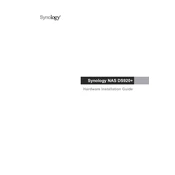
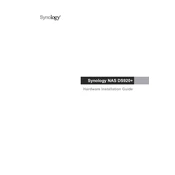
To set up your Synology NAS DS920+, connect it to your router using an Ethernet cable. Power on the device and install the Synology Assistant on your computer. Use the Assistant to find the NAS on your network and follow the setup wizard to initialize your device.
Ensure that the NAS is properly connected to your network and powered on. Check your firewall settings and ensure that the correct ports are open. Use the Synology Assistant to locate the NAS and access it via its IP address.
You can expand the storage capacity by adding additional hard drives to the available bays or by replacing existing drives with higher capacity ones. Ensure to back up data before replacing drives and follow the Storage Manager instructions to expand the storage pool.
Log into DSM as an administrator, go to Control Panel > Update & Restore. Check for updates and if available, follow the prompts to download and install the latest DSM version. Ensure to back up important data before performing the update.
In DSM, navigate to Control Panel > QuickConnect. Enable QuickConnect and create a QuickConnect ID. Follow the on-screen instructions to configure access permissions. You can then access your NAS remotely using the QuickConnect ID.
Connect the external drive to the NAS. In DSM, open Hyper Backup, create a new backup task, and select the external drive as the backup destination. Follow the setup wizard to configure the backup schedule and data to be backed up.
Go to Control Panel > User. Click on 'Create' to add a new user. Assign a username, password, and specify the user's group membership. Configure the permissions for shared folders and applications as needed.
Check the system resource usage in Resource Monitor. Upgrade RAM if needed, and check for DSM updates. Ensure that applications are updated and remove unnecessary ones. Consider upgrading to SSDs for caching to improve performance.
Enable the firewall in DSM, use strong passwords, and enable 2-factor authentication for user accounts. Regularly update DSM and installed packages, and disable unused services in Control Panel > Services.
Replace the failed disk with a new one of equal or larger capacity. Use Storage Manager to repair the storage pool. Data will be automatically rebuilt from parity if your RAID setup supports redundancy.