Synology RS3412xs, RS3412RPxs v10 Quick Installation Guide
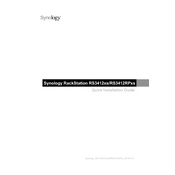
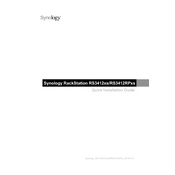
To set up the Synology RS3412xs, first, connect it to your network and power it on. Use the Synology Assistant to find the device on your network, then follow the on-screen instructions to install DSM (DiskStation Manager) and configure your device settings.
The Synology RS3412xs supports multiple RAID configurations, including RAID 0, RAID 1, RAID 5, RAID 6, RAID 10, RAID 5+Spare, and JBOD, allowing for flexibility in balancing performance and data redundancy.
You can expand the storage capacity of your RS3412xs by adding compatible hard drives to the existing bays or connecting Synology Expansion Units, such as the RX1211/RX1211RP, to increase the total available storage.
If the RS3412xs is not booting, check the power supply and cables, ensure the RAM modules are properly seated, and verify that the hard drives are correctly installed. If the issue persists, try booting without additional drives or peripherals to identify potential hardware issues.
To perform a system reset, locate the RESET button on the back of the RS3412xs. Press and hold it for about 4 seconds until you hear a beep, then release. This will reset the network settings and admin password without affecting your data.
Regular maintenance tasks for the RS3412xs include updating the DSM software, monitoring system health and logs, cleaning dust from the unit, and checking the status of hard drives and RAID configurations.
Yes, the RS3412xs can be integrated into a virtualized environment. It supports VMware, Citrix, and Microsoft Hyper-V, allowing you to use it as a storage solution for virtual machines and applications.
To ensure data backup and recovery on the RS3412xs, use Synology Hyper Backup to create copies of your data on external drives, other Synology NAS, or cloud services. Regularly test your backups to ensure they are complete and functional.
If the RS3412xs is not recognized on the network, check the network cables and connections, ensure that the device is powered on, and verify that the network settings are correct. Use Synology Assistant to detect the device and troubleshoot connectivity issues.
To secure your RS3412xs, enable the firewall, configure IP block and allow lists, use strong passwords, and enable two-factor authentication. Regularly update DSM and applications to protect against vulnerabilities.