Synology NAS DS716+II Quick Installation Guide
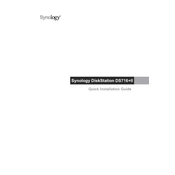
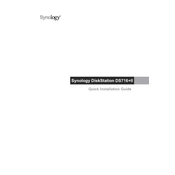
To set up your Synology NAS DS716+II, connect it to your network and power it on. Open a web browser on your computer and enter "find.synology.com" to access Synology Assistant, which will guide you through the installation process, including creating an administrator account and setting up storage.
To create a shared folder, log into DSM, go to Control Panel > Shared Folder, and click 'Create'. Follow the wizard to name the folder, assign permissions, and configure advanced settings such as encryption if needed.
Use Synology's Hyper Backup tool. Open Hyper Backup in DSM, select 'Create' and choose the backup destination. Follow the steps to select the data you wish to backup and set your backup schedule.
Ensure that your NAS is powered on and connected to the network correctly. Check your router settings to ensure it assigns an IP address to the NAS. Also, try accessing it via Synology Assistant or using the IP address directly.
Log into DSM, navigate to Control Panel > Update & Restore, and check for updates. If an update is available, follow the prompts to download and install it. Ensure your data is backed up before updating.
You can expand storage by replacing existing drives with larger ones or adding external drives. For internal drives, ensure they are compatible, and use the Storage Manager to expand or create a new volume.
Enable QuickConnect in DSM by navigating to Control Panel > QuickConnect. Register or log into a Synology account, then enable QuickConnect to allow access without complex network configurations.
In DSM, open Storage Manager, and go to Volume > Create. Choose 'Custom' to manually configure RAID types, select the drives, and follow the wizard to set up your desired RAID level such as RAID 1 or Synology Hybrid RAID (SHR).
Use the Storage Manager in DSM to check the S.M.A.R.T status of your drives. Schedule regular health checks and enable notifications for any potential issues.
Use the reset button on the NAS. Press and hold it for 4 seconds until you hear a beep. This will reset the admin password and network settings but will not affect your data. Log in with the default credentials to set a new password.