Synology RS810+, RS810RP+ v7 Quick Installation Guide
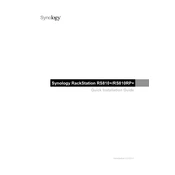
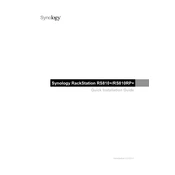
To set up your Synology RS810+/RS810RP+, connect it to your network and power it on. Install the Synology Assistant on your computer, and use it to locate and configure your NAS. Follow the on-screen instructions to complete the setup, including creating a storage pool and volume.
To upgrade the RAM, power off the unit and unplug all cables. Remove the cover, locate the RAM module, and replace it with a compatible one. Ensure it is securely seated. Reassemble the unit, reconnect cables, and power it on. Check the system information to confirm the upgrade.
Access the DiskStation Manager (DSM), go to Storage Manager, and select 'Create' under Storage Pool. Choose the disks you want to include and select your preferred RAID type. Follow the prompts to configure and initialize the RAID array.
Ensure the power supply is connected properly and the outlet is functional. Check for any visible damage to the power cables. If using RS810RP+, make sure both power supplies are connected. If the issue persists, consider contacting Synology support for further assistance.
To perform a factory reset, use a paperclip to press and hold the RESET button on the back of the device for about 4 seconds until you hear a beep. Release, then press and hold again for 4 seconds until a second beep is heard. This will reset the device to factory settings.
Regularly update DSM and all installed packages. Create regular backups of critical data. Monitor system health and temperature. Clean the device’s vents and fans to prevent dust accumulation. Ensure UPS is available to protect against power surges.
Enable QuickConnect in DSM under Control Panel > QuickConnect. Register for a Synology account and follow the instructions to set up a QuickConnect ID. Use this ID to access your NAS remotely through Synology’s web portal.
First, back up any critical data. Replace any faulty drives as indicated by DSM. Use Storage Manager to repair the volume. If the volume cannot be repaired, you may need to restore data from backups and recreate the storage volume.
Install the VPN Server package from the Package Center in DSM. Open the VPN Server application, choose the VPN protocol you wish to use (PPTP, OpenVPN, or L2TP/IPSec), configure the necessary settings, and apply the configuration.
Check network cables and connections. Verify the NAS is powered on and has a valid IP address. Ensure your computer is on the same network. Disable any firewall or antivirus software temporarily to rule out interference. Use Synology Assistant to locate the NAS.