Synology NAS DS418j Hardware Installation Guide
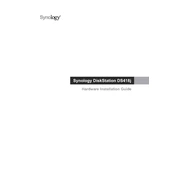
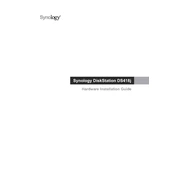
To set up your Synology NAS DS418j, connect it to your router using an Ethernet cable, power it on, and install the Synology Assistant software on your computer. Follow the on-screen instructions to initialize the NAS and set up your DSM operating system.
Ensure that the NAS is properly connected to your network and powered on. Check your router settings and make sure that the NAS is not being blocked. You can also try using the Synology Assistant tool to search for your NAS.
You can use Synology's Hyper Backup to create backups of your data. Install Hyper Backup from the Package Center, and follow the wizard to select the source and destination for your backup. You can schedule regular backups to ensure data safety.
To expand storage, power off the NAS, insert new drives into the empty bays, and power it back on. Use the Storage Manager in DSM to add the new drives to an existing volume or create a new volume. Make sure the drives are compatible with your NAS.
Slow performance can be caused by insufficient RAM, high CPU usage, or network issues. Close unnecessary applications, update DSM to the latest version, and check your network connection. Consider adding RAM if possible.
Enable QuickConnect by going to Control Panel > QuickConnect. Register for a Synology account if you haven't already, and enable QuickConnect. You can also set up port forwarding in your router for more control over remote access.
To replace a failed drive, remove the defective drive and insert a new one of equal or larger capacity. Use Storage Manager to repair the degraded volume. The system will rebuild the data onto the new drive automatically.
To secure your NAS, enable firewall and auto block features in DSM, use complex passwords, and enable 2-factor authentication. Regularly update DSM and installed packages to the latest versions.
Install the Media Server package from the Package Center. Configure it to index your media files, and enable DLNA to allow compatible devices to stream content from your NAS.
Yes, you can host a website by installing the Web Station package. Set up a virtual host and place your website files in the web shared folder. Ensure that your router forwards HTTP/HTTPS traffic to your NAS.