Synology RS2416+, RS2416RP+ v3 Quick Installation Guide
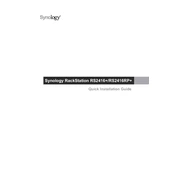
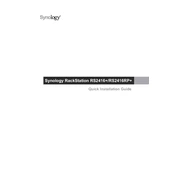
To set up your Synology RS2416+, connect it to your network and power it on. Use the Synology Assistant tool to find the NAS on your network, then follow the on-screen instructions to install DSM (DiskStation Manager) and configure your system settings.
To expand the storage capacity, you can add additional drives to empty bays or replace existing drives with larger ones. Use the Storage Manager in DSM to create or expand a storage volume and ensure data integrity with RAID configurations.
First, check the physical connections and ensure the network cables are properly plugged in. Verify network settings in DSM and check your router's settings. Use the ping tool in DSM to test connectivity and try rebooting the NAS and network equipment if issues persist.
Regular maintenance includes updating DSM and applications, monitoring system health, performing data backups, checking hard drive S.M.A.R.T. status, and cleaning dust from the device to prevent overheating.
Use the Hyper Backup tool in DSM to set up a backup plan. You can back up data to an external drive, another Synology NAS, or cloud services. Schedule regular backups and verify the integrity of backup data periodically.
To enhance performance, ensure DSM is up to date, optimize RAID configurations, and consider upgrading RAM. Limit the number of concurrent tasks and use SSD caching if supported by your model.
Check the power connections and ensure the outlet is functional. Inspect the power supply unit and cables for damage. If the device still doesn't power on, contact Synology support for further assistance.
Access the Storage Manager in DSM and navigate to the RAID setup. Select the desired RAID level based on your redundancy and performance needs, then follow the setup wizard to configure the RAID array.
Yes, you can access your RS2416+ remotely by setting up QuickConnect or configuring DDNS in DSM. Make sure to secure your connection with strong passwords and enable HTTPS for encrypted access.
Enable two-factor authentication, create strong passwords, regularly update DSM and installed packages, set appropriate user permissions, and enable firewall rules to restrict unauthorized access.