Brother P-touch PT-H110 User's Guide
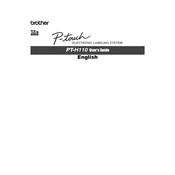
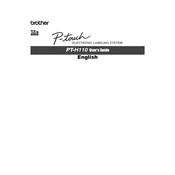
To change the tape cassette, open the cassette cover by pressing the indicated buttons on both sides of the machine. Remove the existing tape cassette and insert a new one, ensuring the tape and ink ribbon do not catch on the print head. Close the cover securely until you hear a click.
If the label is not printing correctly, check that the tape cassette is installed properly and that the print head and rollers are clean. You can clean the print head using a dry cotton swab. Also, ensure the tape is not jammed.
To reset the PT-H110, turn off the labeler. Then, press and hold down the 'Shift', 'R', and 'Power' buttons simultaneously. The device will reset to factory settings, clearing any stored data.
The Brother PT-H110 can print labels up to 300mm (approximately 11.8 inches) in length, depending on the label design and the amount of text.
To replace the batteries, turn off the labeler and remove any tape cassette. Open the battery compartment cover on the back, remove the old batteries, and insert new AAA batteries, ensuring the correct polarity. Close the cover securely.
The PT-H110 is compatible with Brother TZe tape cassettes, which come in various sizes and colors. These tapes are laminated and durable, suitable for indoor and outdoor use.
To adjust the text size, press the 'Font' button until you see the desired size setting. You can choose from small, medium, and large text sizes depending on the label width.
If a tape jam occurs, open the cassette cover and carefully remove the tape cassette. Clear any jammed tape and ensure the print head is clean. Reinsert the cassette properly and close the cover.
To save a label design, press the 'File' button, then choose 'Save'. Use the arrow keys to select a memory slot and press 'OK'. Your design will be stored for future use.
Yes, you can print vertical text. Press the 'Style' button until the display shows the vertical text option. This will print each character one below the other.