Brother 2170W Network User's Guide
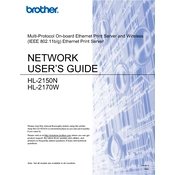
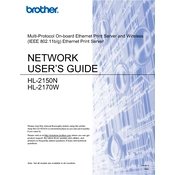
To connect your Brother 2170W printer to a Wi-Fi network, press the 'Go' button three times to print the Printer Settings Page. Locate your SSID and network key, then press and hold the 'Go' button until all lights flash. This puts the printer in wireless setup mode. Use the installation CD to run the setup wizard on your computer and follow the on-screen instructions to complete the setup.
First, ensure the printer is turned on and connected to the same network as your computer. Check for any error lights and refer to the user manual for solutions. Verify that the correct printer is selected in your computer’s print settings. Restart the printer and your computer. If the problem persists, reinstall the printer drivers.
Open the front cover of the printer. Press and hold the 'Go' button until all four LEDs are lit. Release the 'Go' button, close the front cover, and the drum counter will be reset.
Regular maintenance includes cleaning the printer’s exterior and interior with a soft, dry cloth, replacing the toner cartridge and drum unit as needed, and updating the printer's firmware. Always ensure the printer is turned off and unplugged before performing any maintenance.
To clear a paper jam, turn off the printer and unplug it. Open the front cover and remove the drum unit and toner cartridge. Carefully remove any jammed paper. Check the paper tray and the back of the printer for additional jams. Reinstall the drum unit and toner cartridge, then close the front cover and plug the printer back in.
Ensure that the toner cartridge is installed correctly and has toner. Check the printer settings to make sure no blank page is included in the print job. If the issue persists, try reinstalling the printer drivers or replacing the toner cartridge.
To perform a factory reset, turn off the printer. Hold down the ‘Go’ button while turning the printer back on. Keep holding the button until the toner, drum, and paper LEDs are on. Release the ‘Go’ button, then press it again ten times. The printer will reset to factory settings.
First, check the toner save mode in the printer settings and disable it if necessary. Clean the corona wire inside the drum unit by sliding the green tab from left to right several times. Shake the toner cartridge gently to redistribute the toner. If the problem continues, consider replacing the toner cartridge.
Download the latest firmware update from the Brother website. Connect your printer to the computer via USB or network. Run the firmware update tool and follow the on-screen instructions to complete the update. Do not turn off the printer during the update process.
The Brother 2170W printer is designed to work with a variety of paper types, including plain paper, thin paper, recycled paper, and bond paper. For optimal print quality, use paper weighing between 60 to 105 g/m² (16 to 28 lb).