3jTech AT Commands for SmartSCM SmartACF SmartACFL Reference Manual
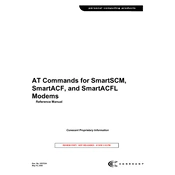
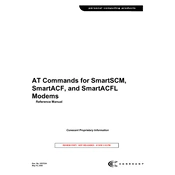
To get started, you can use basic AT commands like AT (to test communication), ATI (to get device information), and AT+CSQ (to check signal quality).
Check the signal quality using AT+CSQ and ensure the antenna is properly connected. Verify the network registration status with AT+CREG?.
Regularly update firmware using AT+CIUPDATE and check device logs for errors with AT+CMEE=1 to enable verbose error reporting.
Use the command AT&F to restore factory settings. This will reset your device to its original configuration.
Yes, you can use AT commands like AT+REMOTE to enable remote management capabilities, ensuring your device is properly configured for remote access.
Use AT+CBC to check the battery status, which provides information on battery charge and voltage levels.
Configure network settings using AT+CGDCONT to set up PDP context, specifying the APN, and other network parameters.
Check the connection and power supply, and ensure the correct COM port is being used. Restart the device and try again.
Use the AT+CIUPDATE command to initiate the firmware update process. Ensure a stable power supply during the update.
Yes, you can use the AT+MSD command to manage and configure external storage options that can be supported by the device.