3jTech FWT Wifi AP USB x 4 Quick Setup Guide
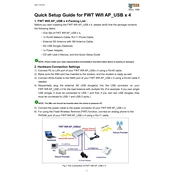
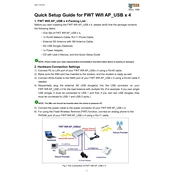
To set up the 3jTech FWT Wifi AP USB x 4 for the first time, connect the device to your computer using a USB cable. Install the necessary drivers from the included CD or download them from the 3jTech website. Once installed, access the device through the default IP address (typically 192.168.0.1) using a web browser to configure your network settings.
Ensure that the device is powered on and properly connected. Access the device settings through the web interface and check if the SSID broadcast option is enabled. If disabled, enable it and save the settings. Restart the device if necessary.
To secure your network, access the device settings via the web interface. Navigate to the security settings and choose a strong encryption method such as WPA2. Set a complex password for your network and change the default admin password for the device.
Slow internet can be caused by interference, distance from the AP, or network congestion. Try changing the Wifi channel to a less congested one, moving closer to the AP, or reducing the number of connected devices. Check if your internet service provider is experiencing issues.
Visit the 3jTech official website and download the latest firmware for your device. Access the device settings through the web interface, navigate to the firmware update section, and upload the new firmware file. Follow on-screen instructions to complete the update.
If you forget the admin password, you will need to reset the device to factory settings. Locate the reset button on the device, press and hold it for about 10 seconds, then release. Note that this will erase all custom settings.
Yes, you can connect a USB printer to the 3jTech FWT Wifi AP USB x 4. Ensure that printer sharing is enabled in the device settings. Once connected, install the printer driver on your computer and configure it to use the network printer.
To extend your Wifi network, consider placing the 3jTech FWT Wifi AP in a central location free from obstructions. You can also use Wifi extenders or additional access points to cover more area. Adjust the device settings to optimize range.
Frequent disconnections can be due to signal interference, outdated firmware, or a weak signal. Try updating the firmware, changing the Wifi channel, or relocating the device to improve signal strength.
Access the device settings via the web interface and navigate to the 'Connected Devices' section. Here, you will find a list of all devices currently connected to your network, including their IP addresses and MAC addresses.