3jTech palmOne PDAs User Manual
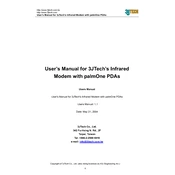
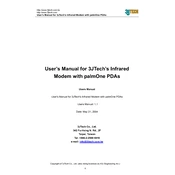
To perform a hard reset, press and hold the power button while using a paperclip or pen tip to press the reset button on the back of the device. Release the power button when the palmOne logo appears.
Ensure the charger is connected properly to both the PDA and the power source. Check for any damage on the charger or port. If possible, try another charger to rule out a faulty one.
Install the palmOne Desktop software on your computer. Connect your PDA to the computer using a USB cable, and start the synchronization process through the software interface.
Close unused applications to free up memory, delete unnecessary files, and perform a soft reset to refresh the system. Regularly check for software updates as well.
Turn off the device and remove the back cover. Carefully detach the old battery and connect the new one, ensuring the connectors are aligned properly. Replace the back cover and turn on the device.
Use a microfiber cloth slightly dampened with water or a gentle screen cleaner. Avoid using paper towels or abrasive materials that might scratch the screen.
Utilize the palmOne Desktop software to create a backup by connecting your PDA to the computer and selecting the backup option within the software.
Try recalibrating the touchscreen through the settings menu. If that does not work, perform a soft reset. If the problem persists, it may require professional repair.
Check for available updates via the palmOne Desktop software or the device's settings menu. Follow the on-screen instructions to download and install updates.
Yes, you can expand the storage by inserting a compatible SD card into the expansion slot on your PDA. Ensure the card is formatted correctly for use with the device.