3jTech eCAMit T Mobile Suite User Guide
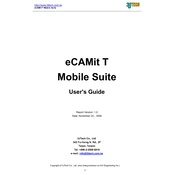
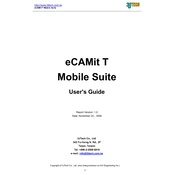
To set up the 3jTech eCAMit T Mobile Suite, first, install the application on your mobile device. Then, log in using your credentials. Follow the on-screen instructions to configure the initial settings, including connecting to your network and setting user preferences.
If the eCAMit app crashes, try clearing the app cache and data through your device settings. Ensure your app is updated to the latest version. If the issue persists, uninstall and reinstall the application.
To enhance video quality, go to the settings menu in the eCAMit app and adjust the video resolution settings. Ensure your internet connection is stable and has sufficient bandwidth to support high-quality streaming.
To reset your password, open the eCAMit app and click on 'Forgot Password' on the login screen. Follow the prompts to receive a password reset link via email, and use it to set a new password.
To share your camera feed, navigate to the sharing settings in the eCAMit app. Enter the email address of the user you wish to share with and set the appropriate permissions. The user will receive an invitation to view the feed.
First, ensure your camera is within range of your Wi-Fi router. Restart the camera and router. Verify that your Wi-Fi credentials are correct in the app settings. If the issue continues, reset the camera to factory settings and reconfigure the network connection.
To enable motion detection alerts, open the eCAMit app and go to the camera settings. Activate the motion detection feature and customize the sensitivity levels and alert preferences according to your needs.
Regularly clean the camera lenses and ensure the firmware is up-to-date. Check the camera’s physical mounting and power connections. Test the functionality periodically to ensure the camera is capturing and streaming as expected.
Access recorded footage by navigating to the 'Recordings' section in the eCAMit app. Select the desired date and time range to view available recordings. You can download or share clips directly from the app.
If the video feed is delayed, ensure your internet connection is strong. Consider lowering the video quality settings to reduce buffering. Restart the app and the camera to refresh the connection.