3jTech Two Line FWP with Wifi AP User Guide
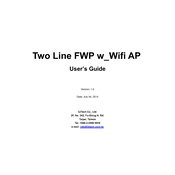
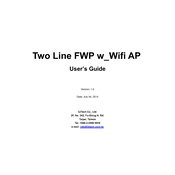
To set up your 3jTech Two Line FWP with Wifi AP, connect the device to a power source and attach the phone lines. Access the setup interface via the default IP address using a web browser. Follow the on-screen instructions to configure network settings and secure your Wifi AP.
First, ensure that the Wifi AP feature is enabled in the device settings. Check all physical connections and reboot the device. If the issue persists, access the admin panel to verify the wireless settings, ensuring they are correctly configured for your network.
Locate the reset button on the device, usually found at the back. Press and hold this button for about 10 seconds until the device restarts. This will restore the factory settings, so you will need to reconfigure your device.
Log in to the device admin panel using the default IP address. Navigate to the wireless settings section, where you can update your Wifi password. Save the changes and reconnect your devices using the new password.
Ensure all cables are securely connected and check for any physical damage. Verify that your network settings are optimized for VoIP. Consider adjusting the Quality of Service (QoS) settings to prioritize voice traffic.
Yes, the 3jTech Two Line FWP with Wifi AP supports multiple devices. However, the performance may vary based on network bandwidth and device capabilities. Ensure your network settings are optimized for multiple connections.
To update the firmware, download the latest version from the 3jTech website. Access the device's admin panel, navigate to the firmware update section, and upload the downloaded file. Follow the on-screen prompts to complete the update.
Check for any interference from nearby electronic devices and ensure the device is within range of the router. Update the firmware to the latest version and verify that your network settings are correctly configured.
Access the device's admin panel and go to the wireless security settings. Enable WPA2 encryption, choose a strong, unique password, and disable WPS to enhance security. Regularly update your Wifi password for added protection.
Yes, the 3jTech Two Line FWP can function as a standalone Wifi AP. Simply power the device and configure the wireless settings as needed, no phone line connection is required for this mode of operation.