3jTech CAMit I User Manual
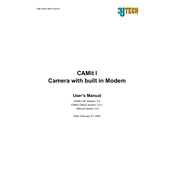
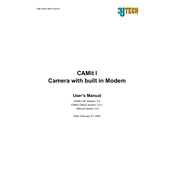
To set up the 3jTech CAMit I, connect the power adapter and Ethernet cable to the device. Once connected, power on the device and access the configuration interface via the web browser using the default IP address provided in the user manual. Follow the on-screen instructions to complete the setup process.
If the CAMit I is not connecting to the network, ensure that the Ethernet cable is securely connected and the network settings are correct. Restart the device and check if the router or network switch is functioning properly. If the issue persists, reset the device to factory settings and reconfigure the network settings.
To update the firmware, download the latest firmware version from the 3jTech website. Access the device's configuration interface, navigate to the firmware update section, and upload the firmware file. Follow the prompts to complete the update process. Ensure the device is not powered off during the update.
Regular maintenance for the CAMit I includes checking for firmware updates, cleaning the device exterior, ensuring proper ventilation, and verifying network connections. Periodically review and update security settings to protect against unauthorized access.
To troubleshoot video quality issues, check the camera lens for dirt or obstructions. Ensure the network bandwidth is sufficient for streaming. Adjust the camera settings such as resolution and frame rate in the configuration interface. If issues persist, restart the device and inspect the network for any disruptions.
Yes, you can access the CAMit I remotely by enabling remote access in the device settings. Configure port forwarding on your router to allow external connections. Use a DDNS service if your ISP provides a dynamic IP address. Access the camera via a secure connection using the provided IP address or DDNS hostname.
To secure the CAMit I, change the default login credentials immediately after setup. Enable encryption protocols such as HTTPS and update the firmware regularly. Restrict access by setting up IP filtering and disable any unused services or ports. Regularly audit access logs for suspicious activity.
To reset the CAMit I to factory settings, locate the reset button on the device. Press and hold the button for approximately 10 seconds until the device restarts. This will restore the default settings, and you will need to reconfigure the device from scratch.
Yes, the CAMit I can be integrated with third-party software that supports ONVIF or RTSP protocols. Ensure that the software is compatible and follow the integration instructions provided by the software vendor. Configure the necessary settings on both the camera and the software for successful integration.
If the CAMit I is overheating, ensure it is placed in a well-ventilated area away from direct sunlight or heat sources. Check for any obstructions in the ventilation slots. If overheating persists, power off the device and contact 3jTech support for further assistance.