PC Line PCL-56KUSBA Instruction Manual
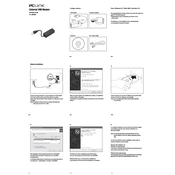
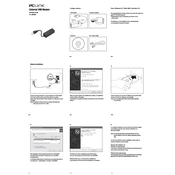
To install the PC Line PCL-56KUSBA Modem, connect the modem to your computer via a USB port. Windows should automatically detect the device and prompt you to install the necessary drivers. If not, use the installation CD that came with the modem or download the drivers from the manufacturer's website. Follow the on-screen instructions to complete the installation.
Ensure that the modem is properly connected to the USB port. Try using a different USB port or cable. Check the Device Manager for any unknown devices or errors. If the issue persists, reinstall the modem drivers or try using the modem on another computer to rule out hardware failure.
Start by checking the modem's lights to ensure it is powered on and receiving a signal. Verify that all cables are securely connected. Restart the modem and your computer. Check your ISP settings and ensure your account is active. You may also want to update the modem's firmware if available.
Regularly check for firmware updates and install them to ensure optimal performance and security. Keep the modem in a well-ventilated area to prevent overheating. Periodically clean the modem and its ports using compressed air to remove dust buildup.
Visit the manufacturer's website to check for the latest firmware version. Download the firmware file and follow the provided instructions to apply the update. Ensure that the modem remains powered on during the update process to avoid corruption.
Yes, the PC Line PCL-56KUSBA Modem can be used with macOS. You may need to download and install the appropriate drivers from the manufacturer's website to ensure compatibility. Follow the installation instructions for macOS to set up the modem.
Internet speed can be affected by various factors, including line quality, distance from the ISP, and network congestion. Run a speed test to determine your current download and upload speeds. If the speed is consistently low, contact your ISP to check for any service issues or consider upgrading your internet plan.
Locate the reset button on the modem, usually found on the back or bottom. Use a pointed object, like a paperclip, to press and hold the button for 10 seconds. Release the button and wait for the modem to reboot. Note that this will erase all custom settings.
The PC Line PCL-56KUSBA Modem requires a computer with a USB port and a compatible operating system, such as Windows XP or later, or macOS 10.5 or later. Ensure that you have sufficient hard drive space for driver installation and an active internet connection for setup.
Open the Network and Sharing Center on your computer and click on the active connection to view its status. You can also use the modem's software utility, if provided, to check signal strength, connection speed, and error rates.