Linksys CG7500 AC1900 24x8 Cable Router User Guide
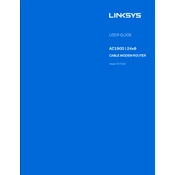
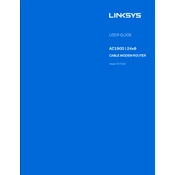
To set up your Linksys CG7500 AC1900, connect the coaxial cable to the Cable port on the back of the modem. Connect the power adapter to the modem and plug it into an electrical outlet. Connect your computer to the modem using an Ethernet cable. Open a web browser and go to 192.168.1.1 to access the setup page. Follow the on-screen instructions to complete the setup.
Ensure that all cables are securely connected. Restart the modem by unplugging it for 10 seconds and then plugging it back in. Check if the modem's lights are indicating proper connectivity. If the problem persists, contact your internet service provider to ensure there are no outages or issues with your account.
To update the firmware, log in to the modem's web interface by entering 192.168.1.1 in your browser. Navigate to the 'Administration' section and check for updates. If a new firmware version is available, follow the prompts to download and install it. Ensure the modem remains powered on during the update process.
Access the modem's web interface by visiting 192.168.1.1. Log in with your credentials, then locate the 'Wireless' settings section. From there, you can change the Wi-Fi password for both the 2.4GHz and 5GHz networks. Ensure you save the changes before exiting.
The LED lights on the Linksys CG7500 indicate the status of different functions. Power: solid blue indicates the modem is powered on. Internet: solid blue means connected, blinking blue indicates data activity. Wi-Fi: solid blue indicates active Wi-Fi, blinking shows data transmission.
To improve Wi-Fi signal strength, place the modem in a central location away from walls and obstructions. Minimize interference from electronic devices like microwaves. Consider using the 5GHz band for less interference and higher speeds. If necessary, use a Wi-Fi extender to boost coverage.
The Linksys CG7500 is compatible with most major cable internet service providers. However, it's essential to check with your ISP to ensure compatibility and that the modem is approved for use with their service.
To reset the modem to factory settings, locate the reset button on the back of the device. Use a paperclip to press and hold the button for about 10 seconds. Release the button and wait for the modem to reboot, restoring factory defaults.
Slow performance can be due to several factors. Ensure no bandwidth-heavy applications are running. Check for interference from other devices. Make sure the firmware is up-to-date. Consider relocating the modem for better signal distribution and verify your ISP is not experiencing issues.
Log into the modem's web interface at 192.168.1.1. Navigate to the 'Parental Controls' section. From there, you can set restrictions on internet access for specific devices, set scheduled times for internet availability, and block specific websites.