3jTech EDGE Super Modem Quick Installation Guide
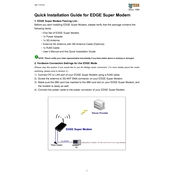
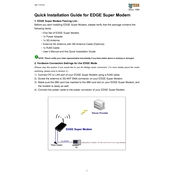
To set up your 3jTech EDGE Super Modem, connect it to your computer via the provided Ethernet cable. Access your web browser and enter the default IP address (usually 192.168.1.1) to access the setup interface. Follow the on-screen instructions to configure your internet settings.
First, ensure that all cables are connected properly. Restart both your modem and router. If the issue persists, access the modem’s settings via a web browser and check the connection status. Contact your ISP if the problem continues.
Log into the modem’s web interface using its IP address. Navigate to the wireless settings section and look for the security settings. Enter a new password and save the changes. Reconnect your devices using the new password.
Yes, you can set up a guest network by accessing the modem’s web interface. Go to the wireless settings and enable the guest network option. Set a name and password for the guest network and save the changes.
Check the manufacturer’s website for the latest firmware version. Download it and log into your modem’s web interface. Go to the firmware update section, upload the downloaded file, and follow the on-screen instructions to complete the update.
Locate the reset button on the modem, usually at the back or bottom. Press and hold it for about 10 seconds using a paperclip. Release the button and wait for the modem to reboot with default settings.
Place the modem in a central location away from walls and obstructions. Ensure it’s elevated, not on the floor. You can also try changing the Wi-Fi channel in the settings to avoid interference.
Yes, log into the modem’s web interface and navigate to the parental control or access control section. Add the device’s MAC address and set the desired access limitations.
If you forget the admin password, perform a factory reset on the modem to restore default settings, including the default admin password. Note that this will erase all custom settings.
Log into the modem’s web interface and navigate to the port forwarding section. Enter the details for the port you wish to forward, including the local IP address of the device and the port number. Save the settings to apply changes.