3jTech eCAMit III User Manual
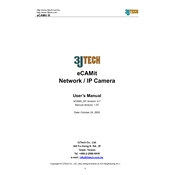
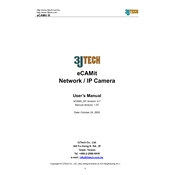
To connect the eCAMit III to your network, use an Ethernet cable to connect the device to your router or switch. Ensure that the device is powered on and check that the network LED indicators are active. Access the device interface via its IP address using a web browser for further configuration.
First, check that the storage device is correctly connected and has enough space. Verify that the recording schedule is properly set in the device's interface. Ensure that the camera is correctly added and configured in the system settings.
To reset the eCAMit III to factory settings, locate the reset button on the device. Press and hold the button for about 10 seconds until the status lights blink. This will restore the default settings.
Visit the 3jTech website to download the latest firmware version for the eCAMit III. Access the device's web interface, navigate to the firmware update section, and upload the downloaded firmware file. Follow the on-screen instructions to complete the update process.
Regularly check for firmware updates and apply them. Clean the device's exterior with a soft, dry cloth. Inspect connections and cables for wear or damage. Ensure adequate ventilation to prevent overheating.
Ensure that the network cables are securely connected and functional. Verify that the device's IP settings are correctly configured. Restart the device and network equipment. Check for any firewall settings that may block the device's access.
Yes, you can access the eCAMit III remotely by configuring port forwarding on your router and using the device's external IP address. You may also use a cloud service or VPN for secure remote access.
Adjust the camera settings such as resolution, frame rate, and bitrate according to your needs. Ensure adequate lighting and minimize any obstructions in the camera's view. Regularly clean the camera lens for a clear image.
Access the device's web interface and navigate to the motion detection settings. Define the detection areas, adjust the sensitivity levels, and set the actions to be taken when motion is detected, such as recording or sending alerts.
Check the power connections to ensure they are secure. Inspect the power adapter and cables for any damage. Consider using a surge protector to prevent power fluctuations. If the problem persists, contact support for further assistance.