3jTech EDGE Super Quick Installation Guide
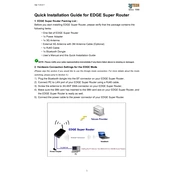
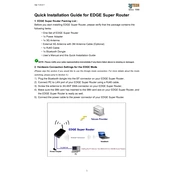
To set up your 3jTech EDGE Super Router, connect the router to your modem via an Ethernet cable. Power on the router and connect your computer to the router's Wi-Fi or via another Ethernet cable. Open a web browser and enter the default IP address (usually 192.168.1.1) into the address bar. Follow the on-screen instructions to complete the setup.
Ensure that your router's firmware is up to date. Check for any obstructions or interference from other electronic devices. You may also try changing the Wi-Fi channel in the router's settings to reduce interference from neighboring networks.
Access the router's settings through the web interface and navigate to the wireless security section. Set a strong, unique password for your Wi-Fi network and choose WPA3 as the security mode if available. Disable WPS to enhance security.
Locate the reset button on the back of the router. Use a paperclip to press and hold the button for about 10 seconds until the router's lights flash. This will restore the router to its factory default settings.
Check for firmware updates and ensure no background applications are consuming excessive bandwidth. Place the router in a central location and away from walls or obstructions. Consider upgrading to a higher bandwidth plan with your internet service provider.
Log in to the router's web interface and navigate to the guest network settings. Enable the guest network feature and set a unique SSID and password. Configure the network settings to limit access to your main network resources.
Visit the 3jTech official website to download the latest firmware version for your router model. Access the router's web interface, navigate to the firmware update section, and upload the downloaded file. Follow the on-screen instructions to complete the update.
Yes, you can prioritize devices using the Quality of Service (QoS) feature. Access the router's settings, locate the QoS section, and add the devices you want to prioritize based on their MAC addresses. Adjust the priority levels accordingly.
Log in to the router's web interface and navigate to the LAN settings. Find the IP address field and enter the new IP address you want to use. Save the changes and reboot the router to apply the new settings.
If you forget the admin password, you will need to reset the router to its factory settings. Press and hold the reset button on the router for about 10 seconds. After the reset, use the default login credentials to access the settings and set a new password.