3jTech TCPIP Technical Document and Programming Guide
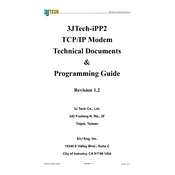
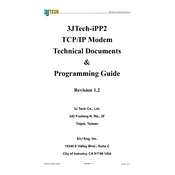
To configure the 3jTech TCPIP Modem, connect it to your computer via Ethernet cable. Access the modem's web interface by entering its default IP address in a web browser. Log in with the default credentials and follow the setup wizard to configure network settings.
Ensure that all cables are properly connected. Restart the modem and check if the service provider's settings are correctly configured. If issues persist, reset the modem to factory settings and reconfigure it.
Download the latest firmware from the 3jTech website. Access the modem's web interface, navigate to the firmware update section, and upload the downloaded firmware file. Follow the prompts to complete the update.
Check for network congestion and ensure the modem is placed in an open area away from obstructions. Verify that the modem's settings match your service plan and check for any firmware updates.
Ensure that the modem is not overheating and that all cables are securely connected. Check for firmware updates and consider changing the modem's frequency channel to reduce interference.
Log in to the modem's web interface. Go to the port forwarding section, enter the necessary details such as port numbers and local IP addresses, and save the changes.
Locate the reset button on the modem, usually found at the back. Press and hold the button for about 10 seconds until the modem's lights blink, then release it. The modem will reset to its factory settings.
Change the default login credentials and set a strong password. Enable WPA2 encryption for Wi-Fi, and consider setting up a guest network for visitors. Regularly update the modem's firmware for security patches.
If you forget the login credentials, perform a factory reset on the modem. This will restore the default username and password, which can be used to log in and reconfigure the modem.
Yes, the 3jTech TCPIP Modem supports multiple devices. Ensure that the modem's DHCP settings are correctly configured to assign IP addresses to all connected devices.