3jTech HSPA FWT WiFi AP Quick Setup Guide
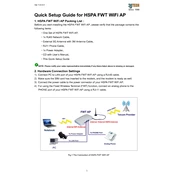
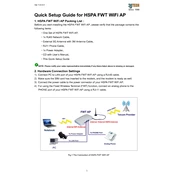
To set up the 3jTech HSPA FWT WiFi AP, power on the device and connect it to your computer via Ethernet cable. Access the configuration page by entering the default IP address in your web browser, then follow the setup wizard to configure your network settings.
Check the SIM card for proper insertion and ensure that it has an active data plan. Verify that the APN settings are correctly configured. Restart the device and confirm the signal strength through the configuration page.
Log into the device's web interface, navigate to the WiFi settings section, and enter a new password under the security settings. Save the changes and reconnect your devices using the new password.
Weak signal strength can be due to physical obstructions or interference from other electronic devices. Try repositioning the AP to a central location and away from metal objects or electronic appliances. Consider using external antennas if available.
Locate the reset button on the device, press and hold it for about 10 seconds until the device restarts. This will restore the factory default settings, erasing all previous configurations.
The device is generally compatible with most SIM cards that support the HSPA network standard. However, ensure that the SIM card is unlocked and has an active data plan. Check with your service provider if you encounter issues.
The 3jTech HSPA FWT WiFi AP can typically support up to 32 devices connected simultaneously. Performance may vary depending on the bandwidth of your data plan and network conditions.
Visit the manufacturer's website to download the latest firmware. Access the device's web interface, navigate to the firmware update section, upload the downloaded file, and follow the on-screen instructions to complete the update.
Ensure that the device firmware is up to date. Check for interference from other wireless networks or devices. Reset the device to factory settings and reconfigure your network. If the problem persists, contact technical support.
Consider using WiFi range extenders or repeaters to enhance coverage. Reposition the AP for better line-of-sight and minimize obstructions. Upgrading to higher-gain antennas can also improve range.