Xerox Spire CXP6000 Ver.4.0 Use Guide
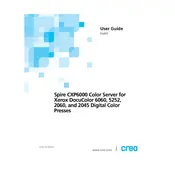
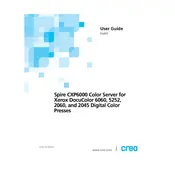
To install the Xerox Spire CXP6000 Ver. 4.0 Server software, insert the installation disc into the server's optical drive, follow the on-screen instructions, and ensure all pre-requisites are met, including proper system specifications and network configurations.
If the server does not boot, check all cable connections, ensure the power supply is operational, perform a hardware diagnostic test if available, and consult the server's error logs for specific issues.
Verify the network cable connections, ensure the server's network settings are correctly configured, check for any firewall restrictions, and test the connectivity using ping or traceroute commands.
Regularly check for software updates, clean dust from hardware components, inspect cables and connections, back up critical data, and monitor system performance for any irregularities.
Download the latest firmware version from the Xerox support website, follow the provided instructions to upload and install the firmware on the server, and ensure the process is uninterrupted to avoid data loss.
Ensure the server is connected to the printer network, check the print queue for any errors or paused jobs, restart the server and printer, and verify that the printer drivers are up to date.
Increase RAM if possible, ensure the server is free from unnecessary applications, regularly defragment hard drives, and monitor system resources to address any bottlenecks.
Yes, configure remote access by enabling Remote Desktop Protocol (RDP) or using a secure VPN connection, ensuring all security protocols are followed to protect the server from unauthorized access.
Document the error message, restart the server, check for any recent changes or updates that may have triggered the issue, and consult the server's documentation or support for further assistance.
Use a reliable backup solution to regularly schedule backups of important data, store backups in a secure offsite location, and periodically test the backups to ensure data integrity.