Xerox WorkCentre C2424 Quick Reference Guide
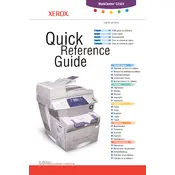
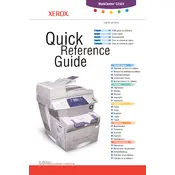
To install the printer driver, visit the Xerox Support website, download the correct driver for your operating system, and follow the installation instructions provided. Ensure the printer is connected to your computer during installation.
First, turn off the printer. Open the printer panels and carefully remove any jammed paper. Check the paper paths, input trays, and output areas for any obstructions. Once cleared, close all panels and turn the printer back on.
To perform a factory reset, access the printer's control panel, navigate to the "Admin Menu", select "Reset Defaults", and confirm your selection. This will restore the printer to its original factory settings.
Regular maintenance tasks include cleaning the printer exterior and interior, checking and replacing consumables like toner and paper, and updating the printer firmware to ensure optimal performance.
Blank pages can be caused by empty or improperly installed toner cartridges, incorrect print settings, or clogged printheads. Check these components and replace or clean them as necessary.
Access the printer's control panel, navigate to the "Network Settings", select "Wireless Setup", and follow the prompts to connect to your Wi-Fi network. Ensure you know your network's SSID and password.
Verify that the color toner cartridges are not empty and are correctly installed. Run a color calibration test from the printer's settings menu to adjust color output.
Visit the Xerox Support website, download the latest firmware update for the WorkCentre C2424, and follow the instructions provided to install it via USB or network connection.
The recommended paper type is standard office paper with a weight of 20-24 lb (75-90 gsm). Ensure the paper is stored in a cool, dry place to prevent jams and print quality issues.
Check if the printer is properly connected to the network or computer. Restart your router, printer, and computer. Ensure that network cables are secure and try reconnecting the printer to the network.