Synology NAS DS-101j User's Guide
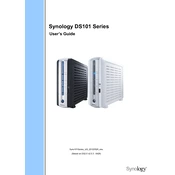
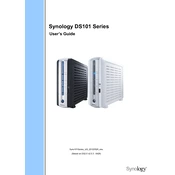
To set up your Synology NAS DS-101j, connect it to your network and power it on. Use the Synology Assistant software to find your NAS on the network and follow the on-screen instructions to install the DiskStation Manager (DSM).
Ensure that all cables are connected properly. Restart your NAS and router. Use the Synology Assistant to search for the NAS. If it still doesn't appear, check your firewall settings and ensure the NAS and your computer are on the same subnet.
You can back up data using Synology's Hyper Backup application. Select the folders you want to back up and choose a backup destination, such as an external drive, another Synology NAS, or a cloud service.
To reset the administrator password, locate the reset button on the back of the NAS. Press and hold the button for about 4 seconds until you hear a beep. This will reset the password to the default without erasing data.
The DS-101j supports storage expansion by replacing existing drives with larger ones. Ensure your data is backed up, replace the drive, and then use the Storage Manager to repair the storage volume.
Slow performance can be due to insufficient RAM, CPU overload, or network issues. Check for running applications consuming too many resources, update DSM, and ensure your network connection is stable.
Yes, you can access your NAS remotely using QuickConnect or by setting up a VPN. Ensure you have enabled QuickConnect in the Control Panel and configure port forwarding if necessary.
To update DSM, log in to the DiskStation Manager, go to Control Panel > Update & Restore, and click on Check for Updates. Follow the prompts to download and install the latest version.
To secure your NAS, enable the firewall, use strong passwords, disable unused services, enable 2-step verification, and regularly update DSM and installed packages.
If a drive fails, replace it with a new one and use the Storage Manager to repair the RAID volume. If no RAID is configured, you may need professional data recovery services.