Synology DS106j User's Guide
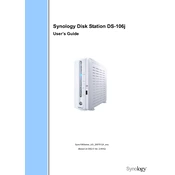
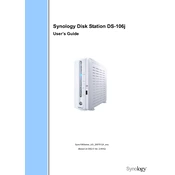
To set up your Synology DS106j, first connect it to your network and power it on. Use the Synology Assistant software to find the NAS on your network. Follow the on-screen instructions to install the DiskStation Manager (DSM) and create an administrator account.
Open File Explorer, right-click on 'This PC', and select 'Map network drive'. Choose a drive letter and enter the path to your DS106j, such as \\diskstation\sharedfolder. Click 'Finish' to map the network drive.
If you forget the admin password, press and hold the reset button on the DS106j for about 4 seconds until you hear a beep. This resets the network settings and allows you to set a new admin password via the DSM login page.
To expand storage, replace the existing hard drive with a larger one. Power off the DS106j, remove the current drive, and insert the new drive. Reinstall DSM and restore data from a backup.
To update DSM, log in to the DSM interface, go to Control Panel > Update & Restore. Check for updates and follow the prompts to download and install the latest version.
Connect an external drive to the DS106j via USB. Use the Hyper Backup application to create a backup task, selecting the external drive as the destination. Follow the steps to configure and execute the backup.
Ensure the DS106j is powered on and properly connected to your network. Check the router settings and use Synology Assistant to locate the device. If necessary, reset the network settings by holding the reset button for 4 seconds.
To enable remote access, configure QuickConnect in the DSM. Go to Control Panel > QuickConnect, enable the service, and follow the setup instructions. You can also set up port forwarding on your router for more advanced configurations.
Regularly update DSM and installed packages, check system logs for errors, and ensure backups are running correctly. Clean the device's vents to prevent overheating, and periodically check the health of the hard drive(s).
Log in to DSM, go to Control Panel > Shared Folder, and click 'Create'. Enter a name and description, configure permissions, and click 'OK' to create the shared folder accessible on your network.