Synology DS106 User's Guide
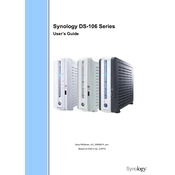
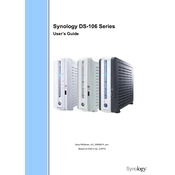
To set up your Synology DS106, connect it to your network and power it on. Install the Synology Assistant software on your computer to find the device on your network. Follow the on-screen instructions to install DiskStation Manager (DSM) and configure your device.
Ensure that your DS106 is powered on and connected to the network. Check your network settings and try accessing DSM using a different browser or computer. If the issue persists, reset the network settings by pressing the reset button on the back of the device for 4 seconds.
Use Synology's Hyper Backup tool to back up data to an external device, another Synology NAS, or a cloud service. Set up the backup task by selecting the source and destination, and schedule regular backups to ensure data safety.
Since the DS106 has a single drive bay, you can expand storage by replacing the existing drive with a larger one. Make sure to back up your data before replacing the drive and restore it once the new drive is installed and formatted.
Log in to DSM and go to Control Panel > Update & Restore. Check for updates and install the latest version of DSM. Ensure your data is backed up before updating to prevent data loss in case of unexpected issues.
Slow performance can be caused by insufficient memory or excessive running applications. Close unnecessary applications and services. Consider upgrading the RAM if possible and regularly check resource usage via Resource Monitor in DSM.
In DSM, go to Control Panel > User to create and manage user accounts. Assign permissions to folders and applications to control access levels. Create user groups to apply permissions to multiple users efficiently.
Check the network cables and connections. Make sure the router and switch are functioning properly. Restart your DS106 and network equipment. If the problem persists, try resetting the network settings of your DS106.
Enable the firewall in DSM and configure it to allow only necessary services. Use strong passwords for all accounts and enable 2-factor authentication. Regularly update DSM and installed packages to the latest versions to protect against vulnerabilities.
Use the Storage Manager in DSM to check the health status of your hard drive. Perform S.M.A.R.T. tests regularly to detect potential issues early. Set up notifications to alert you of any drive health problems.