ASUS RS720-E10-RS12 User Manual
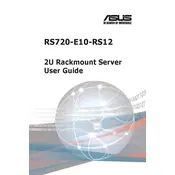
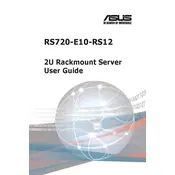
To install additional RAM, first power down the server and disconnect all power sources. Open the chassis and locate the memory slots on the motherboard. Gently insert the RAM modules into the slots, ensuring the correct alignment. Push down until the clips secure the module. Close the chassis and reconnect the power.
Download the latest BIOS update from the ASUS support website. Save the update file to a USB drive. Reboot the server and enter the BIOS setup by pressing the DEL key during startup. Navigate to the BIOS update section and select the file from the USB drive to initiate the update.
Enter the BIOS setup during boot by pressing the DEL key. Go to the Advanced menu and select the RAID Configuration option. Follow the on-screen instructions to select the drives and RAID level you wish to configure, then save and exit the BIOS.
Check all power connections to ensure they are secure. Verify that the power supply unit is functioning by testing with a different power cable or outlet. Inspect the server for any visible damage or loose components. If the server still does not power on, consult ASUS support for further assistance.
If you have access to the server, enter the BIOS setup by pressing the DEL key during boot, navigate to the Security settings, and reset the password. If the BIOS is inaccessible, you may need to perform a physical reset by using the jumper on the motherboard. Consult the server's manual for specific instructions.
Regular maintenance includes checking and cleaning dust from the cooling fans and heatsinks, ensuring all firmware and drivers are up to date, verifying RAID array integrity, and monitoring system logs for any unusual activity.
Use the ASUS ASMB9-iKVM management tool, accessible via a web interface, to monitor system temperatures and other hardware health metrics. Ensure the tool is configured and connected to the network for real-time monitoring.
Identify the faulty component using system logs or the server's diagnostic tools. Replace the faulty component with a compatible spare. If unfamiliar with hardware replacement, consult with a certified technician or ASUS support.
Yes, you can install a new operating system. Boot the server from the installation media, such as a USB drive or CD, and follow the OS installation instructions. Ensure all hardware drivers are available for the OS you plan to install.
To perform a factory reset, access the BIOS setup and navigate to the option to restore default settings. This will reset the BIOS settings to factory defaults. For a full system restore, you may need to reinstall the operating system and restore data from a backup.