Sony NAS-CZ1 Operating Instructions
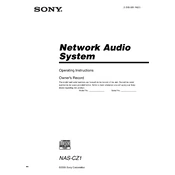
2-318-581-14(1)
Network Audio System
Owners Record The model and serial numbers are located on the bottom of the unit. Record the serial number in the space provided below. Refer to them whenever you call upon your Sony dealer regarding this product.
Model No. ______________ Serial No. ______________
NAS-CZ1
2005 Sony Corporation
2GB
To prevent fire or shock hazard, do not expose the unit to rain or moisture. To prevent fire, do not cover the ventilation of the apparatus with news papers, table-cloths, curtains, etc. And dont place lighted candles on the apparatus.
To prevent fire or shock hazard, do not place objects filled with liquids, such as vases, on the apparatus.
CAUTION Danger of explosion if battery is incorrectly replaced. Replace only with the same or equivalent type recommended by the manufacturer. Discard used batteries according to the manufacturers instructions.
NOTICE FOR THE CUSTOMERS IN THE U.S.A.
This symbol is intended to alert the user to the presence of uninsulated dangerous voltage within the products enclosure that may be of sufficient magnitude to constitute a risk of electric shock to persons.
This symbol is intended to alert the user to the presence of important operating and maintenance (servicing) instructions in the literature accompanying the appliance.
CAUTION The use of optical instruments with this product will increase eye hazard.
WARNING This equipment has been tested and found to comply with the limits for a Class B digital device, pursuant to Part 15 of the FCC Rules. These limits are designed to provide reasonable protection against harmful interference in a residential installation. This equipment generates, uses, and can radiate radio frequency energy and, if not installed and used in accordance with the instructions, may cause harmful interference to radio communications. However, there is no guarantee that interference will not occur in a particular installation. If this equipment does cause harmful interference to radio or television reception, which can be determined by turning the equipment off and on, the user is encouraged to try to correct the interference by one or more of the following measures:
Reorient or relocate the receiving antenna.
Increase the separation between the equipment and receiver.
Connect the equipment into an outlet on a circuit different from that to which the receiver is connected.
Consult the dealer or an experienced radio/TV technician for help.
CAUTION You are cautioned that any changes or modifications not expressly approved in this manual could void your authority to operate this equipment.
If you have any questions about this product, you may call; Sony Customer Information Services Center 1-800-222-7669 or http://www.sony.com/
The Number below is for the FCC related matters only.
Regulatory Information
WARNING
Do not install the appliance in a confined space, such as a bookcase or built-in cabinet.
Declaration of Conformity Trade Name: SONY
Model No.: HCD-CZ1
Responsible Party: Sony Electronics Inc.
Address: 16450 W. Bernardo Dr, San Diego, CA 92127 U.S.A.
Telephone No.: 858-942-2230
This device complies with Part 15 of the FCC Rules. Operation is subject to the following two conditions.:
(1) This device may not cause harmful interference, and (2) this device must accept any interference received, including interference that may cause undesired operation.
FCC RECOMMEND
The shielded interface cable recommended in this manual must be used with this equipment in order to comply with the limits for a digital device pursuant to Subpart B of Part 15 of FCC Rules.
CAUTION The use of optical instruments with this product will increase eye hazard.
Note to CATV system installer: This reminder is provided to call the CATV system installers attention to Article 820-40 of the NEC that provides guidelines for proper grounding and, in particular, specifies that the cable ground shall be connected to the grounding system of the building, as close to the point of cable entry as practical.
Notice for customers in the United Kingdom and Republic of Ireland A moulded plug complying with BS1363 is fitted to this equipment for your safety and convenience. Should the fuse in the plug supplied need to be replaced, same rating fuse approved by ASTA or BSI to BS1362, (i.e., marked with or mark) must be used. If the plug supplied with this equipment has a detachable fuse cover, be sure to attach the fuse cover after you change the fuse. Never use the plug without the fuse cover. If you should lose the fuse cover, please contact your nearest Sony service station.
Except for European model ENERGY STAR is a U.S. registered mark. As an ENERGY STAR partner, Sony Corporation has determined that this product meets the ENERGY STAR
guidelines for energy efficiency.
Disposal of Old Electrical & Electronic Equipment (Applicable in the European Union and other European countries with separate collection systems)
This symbol on the product or on its packaging indicates that this product shall not be treated as household waste. Instead it shall be handed over to the applicable collection point for the recycling of electrical and electronic equipment. By ensuring this product is disposed of correctly, you will help prevent potential negative consequences for the environment and human health, which could otherwise be caused by inappropriate waste handling of this product. The recycling of materials will help to conserve natural resources. For more detailed information about recycling of this product, please contact your local city office, your household waste disposal service or the shop where you purchased the product.
Except for North American model This appliance is classified as a CLASS 1 LASER product. This marking is located on the bottom exterior.
Dont throw away the battery with general house waste, dispose of it correctly as chemical waste.
3GB
4GB
About NAS-CZ1 manual ........................6 Playable discs..........................................6 Overview.................................................9
Getting Started Preparing the remote ............................. 10 Connecting antennas ............................. 11 Installing the supplied M-crew Server
software ..........................................11 Registering tracks to the M-crew
Server..............................................11 Connecting the system to the
network ........................................... 12 Connecting power cord ......................... 13
Enjoying NETWORK function Selecting a server .................................. 13
MUSIC LIBRARY Listening to music stored on your
computer ......................................... 15 Searching for an album ......................... 16
LIBRARY SEARCH Listening to music in a play list ............ 16
PLAYLIST Listening to music in a favorite list....... 17
FAVORITE PLAYLIST Registration/FAVORITE PLAYLIST Play
Using the profile function ..................... 18 USER PROFILE
Editing registered audio data ................ 18
WEB RADIO Listening to web radio using M-crew
Server..............................................19
Advanced network settings Using the network menu....................... 19 Checking network settings ................... 20 Setting network settings ....................... 20 Re-connecting to the network............... 21 Checking system name ......................... 21 Selecting another server........................ 21 Registering the system on your computer
manually ......................................... 22
CD/MP3 Play Loading a disc....................................... 23 Playing a disc........................................ 23
Normal Play/Repeat Play
Tuner Presetting radio stations........................ 24 Listening to the radio............................ 26
Preset Tuning Manual Tuning
Using the Radio Data System (RDS) ............................................. 26 (European model only)
Sound Adjustment Adjusting the sound .............................. 27 Selecting the sound effect..................... 27
Timer Falling asleep to music ......................... 27
Sleep Timer
Display Turning off the display ......................... 28
Power Saving Mode Viewing information in the display...... 28
Table of Contents
Optional Components Hooking up optional components .........30 Listening to audio from a connected
component ......................................30
Troubleshooting Problems and remedies .........................31 Messages ...............................................33
Additional Information Precautions ............................................34 Specifications ........................................35 Glossary ................................................36 List of button locations and reference
pages ...............................................37
5GB
6GB
NAS-CZ1 contains the following manuals. Refer to them as required by the operation.
NAS-CZ1 Operating Instructions (this manual) This manual explains the operations of the system itself. This manual mainly explains operations using the remote, but most of the same operations can also be performed using the buttons and controls on the system having the same or similar names.
M-crew Server Install manual This install manual is included on the supplied CD-ROM. It explains how to install the supplied M-crew Server software on your computer.
M-crew Server Help This help manual can be used only after the M- crew Server software is installed. It explains the operations of the M-crew Server software which is included on the same CD-ROM.
NAS-CZ1 Connection Manual This connection manual is included on the supplied CD-ROM. It introduces system connection method that match your computer environment.
You can play back the following discs on this system. Other discs cannot be played back.
List of playable discs
Discs that this system cannot play
This system cannot play the following discs. Abnormal noise may result if playback of these discs is attempted. CD-ROMs1)
CD-Rs/CD-RWs1) other than those recorded in the following formats: music CD format MP3 format that conforms to ISO96602)
Level 1/Level 2, Joliet or Multi Session3)
Discs with non-standard shapes (e.g., heart, square, star) cannot be played on this unit. Attempting to do so may damage the unit. Do not use such discs.
A disc with paper or stickers on it. A disc that has the adhesive, cellophane tape,
or a sticker still left on it. Data part of CD-Extras4)
Data track of Mixed CDs5)
About NAS-CZ1 manual Playable discs
Format of discs Disc logo
Audio CDs
CD-R/CD-RW (audio data/MP3 files)
1) When you load CD-ROM/CD-R/CD-RW discs, the media discs status display may appear, the same as that for playable discs, but there will be no sound.
2) ISO9660 Format The most common international standard for the logical format of files and folders on a CD-ROM. There are several specification levels. In Level 1, file names must be in the 8.3 format (no more than eight characters in the name, no more than three characters in the extension .MP3) and in capital letters. Folder names can be no longer than eight characters. There can be no more than eight nested folder levels. Level 2 specifications allow file names and folder names up to 31 characters long. Each folder can have up to 8 trees. For Joliet in the expansion format (file and folder names can have up to 64 characters) make sure of the contents of the writing software, etc.
3) Multi Session This is a recording method that enables adding of data using the Track-At-Once method. Conventional CDs begin at a CD control area called the Lead-in and end at an area called Lead-out. A Multi Session CD is a CD having multiple sessions, with each segment from Lead-in to Lead-out regarded as a single session.
4) CD-Extra: This format records audio (audio CD data) on the tracks in session 1 and data on the tracks in session 2.
5) Mixed CD: This format records data on the first track and audio (audio CD data) on the second and subsequent tracks of a session.
Notes on CD-R and CD-RW
Some CD-Rs or CD-RWs cannot be played on this system depending upon the recording quality or physical condition of the disc, or the characteristics of the recording device. Furthermore, the disc will not play if it has not been correctly finalized. For more information, see the operating instructions for the recording device.
Discs recorded on CD-R/CD-RW drives may not be played back because of scratches, dirt, recording condition or the drivers characteristics.
CD-R and CD-RW discs recorded in multi- session that have not ended by closing the session are not supported.
The system may be unable to play MP3 format files that do not have the extension .MP3.
Attempting to play non-MP3 format files that have the extension .MP3 may result in noise or malfunction.
With formats other than ISO9660 level 1 and 2, folder names or file names may not be displayed correctly.
The following discs take a longer time to start playback.
a disc recorded with complicated tree structure.
a disc recorded in Multi Session.
a disc to which data can be added (non- finalized disc).
continued
7GB
8GB
Music discs encoded with copyright protection technologies
This product is designed to playback discs that conform to the Compact Disc (CD) standard. Recently, various music discs encoded with copyright protection technologies are marketed by some record companies. Please be aware that among those discs, there are some that do not conform to the CD standard and may not be playable by this product.
Note on DualDiscs
A DualDisc is a two sided disc product which mates DVD recorded material on one side with digital audio material on the other side. However, since the audio material side does not conform to the Compact Disc (CD) standard, playback on this product is not guaranteed.
Cautions when playing a disc that is recorded in Multi Session
If the disc begins with a CD-DA session, it is recognized as a CD-DA (audio) disc, and playback continues until an MP3 session is encountered.
If the disc begins with an MP3 session, it is recognized as an MP3 disc, and playback continues until a CD-DA (audio) session is encountered.
The playback range of an MP3 disc is determined by the tree structure of files produced by analyzing of the disc.
A disc with a mixed CD format will be recognized as a CD-DA (audio) disc.
9GB
Enjoying music stored on your computer
You can listen to music stored on your computer by operating this system. You can create playlists to manage stored music, and can select your favorite playlists and play them from this system (PLAYLISTS/FAVORITE PLAYLISTS). This system lets you assign tracks to a certain button to enjoy music by genre or other classifications (USER PROFILE). For the computers with internet connections, you can also enjoy listening to web radio.
About the systems speaker
The systems speaker uses the OMNI DIRECTION TWIN TWEETER SYSTEM which lets you enjoy surround effects with a feeling of presence no matter where the system is located.
Overview
Internet
10GB
Pull out the insulating sheet to allow power to flow from the battery.
The remote already contains a battery.
Replacing the battery in the remote
1 Slide out and remove the battery case.
2 Insert a new lithium battery CR2025 with the + side facing up.
3 Slide the battery case back in.
Note If you do not use the remote for a long period of time, remove the battery to avoid possible damage from battery leakage and corrosion.
Notes on lithium battery Keep the lithium battery out of the reach of children.
Should the battery be swallowed, immediately consult a doctor.
Wipe the battery with a dry cloth to assure a good contact.
Be sure to observe the correct polarity when installing the battery.
Do not hold the battery with metallic tweezers, otherwise a short-circuit may occur.
Tip When the remote can no longer operate the system, replace the battery with a new one.
Getting Started
Preparing the remote
A lithium battery CR2025
WARNING Battery may explode if you mistreated.
Do not recharge, disassemble or dispose of in fire.
G ettin
g S
tarted
Connect the FM and AM antennas.
Set up the AM loop antenna, then connect it.
Notes Extend the FM lead antenna horizontally.
Keep the antennas away from the ethernet cable.
To enjoy listening to the music stored on your computer or listening to the web radio, you must first install the supplied M-crew Server software. For details on the installation, refer to the M-crew Server software Installation Instructions contained on the supplied CD- ROM.
You can register and store audio data from an audio CD or audio data from the hard disk drive of your computer to the M-crew Server. You can then listen to the music registered to the M-crew Server through the systems speakers. For details on registering audio data, refer to the online help contained on the supplied CD-ROM.
Connecting antennas
FM lead antennaAM loop antenna
Installing the supplied M-crew Server software
Registering tracks to the M-crew Server
11GB
12GB
After the software installation is complete, connect the system to your computer using the Ethernet port of your computer, a router with a built-in network switch, or a network switching device. The connection method may vary depending on your network. Connection with a personal computer is described here as an example. For details, refer to the Connection manual contained on the supplied CD-ROM.
Example: DSL or cable modem equipped with a built-in router (without network switch ports)
* Connections may vary depending on your network.
Connecting the system to the network
Internet
DSL or cable modem with a built-in router*
Hub
Network cable (supplied)
To Ethernet port
NAS-CZ1 ComputerNAS-CZ1
E n
jo yin
g N
E T
W O
R K
fu n
ctio n
Connect the power cord to a wall outlet.
The demonstration appears in the display. When you press ?/1, the system turns on and the demonstration automatically ends.
To turn off the demonstration display
Press DISPLAY while the system is off (page 28).
You can listen to music stored on the connected media server with this system.
You can select your desired Media server to be your default server. Doing so prevents you from having to make the selection each time you use NETWORK function.
Tip You can listen to music stored on DLNA-compliant servers with this system.
1 Start up your desired Media server on your computer.
2 Press ?/1 to turn on the system.
3 Press NETWORK.
While Configuring is flashing in the display, the display is automatically setting. Do not turn off the power during this time.
4 MEDIA SERVERS? appears, then press ENTER.
5 Press . or > repeatedly to select the desired Media server, then press ENTER.
The selected server is set to the default server.
Connecting power cord Enjoying NETWORK function
Selecting a server
continued
13GB
14GB
When selecting the M-crew Server as a media server The following marks appears in the display.
* These marks also appear when using a server other than M-crew Server.
Note You can use the following functions only when using the M-crew Server as a media server.
MUSIC LIBRARY
LIBRARY SEARCH
PLAYLIST MODE
FAVORITE PLAYLIST
User Profile
WEB RADIO
Tip You can redo the default server selection to select a different server (page 19).
Checking the network status
Tip When the network lamp flashes quickly, a message also appears in the display at this time (see page 33). To check the message again, press ENTER or another button while [NET] appears in the display.
Network lamp System status
The system is communicating with the server.
The NETWORK function is being used.
An error has occurred.
The server selected now*
network lamp
flashes slowly
lights up
flashes quickly
M U
S IC
L IB
R A
R Y
You can listen to music stored on your computer through the systems speaker. Make sure you have registered audio data to the media server.
1 Press NETWORK repeatedly to switch the function to MUSIC LIBRARY.
2 Press LIBRARY MODE repeatedly until the mode you want appears.
3 Press N.
Note Some time may be required before playback starts depending on the number of tracks registered to the server.
Other operations
Note The X and m/M buttons may not work for some tracks when using a server other than M-crew Server.
MUSIC LIBRARY
Listening to music stored on your computer
1
2 3
ALBUM +/
./>
x
m/M
X
1/ALL REPEAT
(Disc mode)
(Artist mode)
(Playlist mode)
Select To play
(Disc mode) Mode for listening to albums sorted according to the disc information of the tracks
(Artist mode) Mode for listening to albums sorted according to the artist information of the tracks
(Playlist mode) Mode for listening to playlists created by M-crew Server and the favorite playlists registered on the M-crew Server.
To Do this
Stop play Press x.
Pause Press X. Press again to resume play.
Select an album Press ALBUM +/ repeatedly.
Select a track Press . or > repeatedly.
Find a point in a track
Keep pressing m or M during playback and release it at the desired point.
Play repeatedly (Repeat Play)
Press REPEAT repeatedly during playback until REP or REP1 appears.
REP: For all registered tracks.
REP1: For a single track only.
To cancel Repeat Play, press REPEAT repeatedly until both REP and REP1 disappear.
Play all tracks only in the selected album
Press 1/ALL repeatedly until 1ALBM appears.
To play all registered tracks, press 1/ALL repeatedly until ALL ALBM appears.
15GB
16GB
You can search for an album in either DISC MODE or ARTIST MODE.
1 Press NETWORK repeatedly to switch the function to MUSIC LIBRARY.
2 Press LIBRARY MODE repeatedly until (Disc mode) or (Artist mode) appears.
3 Press LIBRARY SEARCH.
LIBRARY SEARCH appears about a second, then SEARCH lights up.
4 Repeat the following to search for the album.
5 Press ENTER or N.
Playback starts from the first track in the selected album.
Notes You cannot use the Library Search function with a
media server other than the supplied M-crew Server.
You cannot search for an album in PLAYLIST MODE.
You can listen to tracks registered in the PLAYLIST album on your computer.
1 Press NETWORK repeatedly to switch the function to MUSIC LIBRARY.
2 Press LIBRARY MODE repeatedly until (Playlist mode) appears.
3 Press ALBUM +/ repeatedly to select a desired playlist.
4 Press N.
Note Some time you may not be able to use the Playlist library function with a media server other than the supplied M-crew Server.
Searching for an album LIBRARY SEARCH
To do Press
Change the character at the cursor position (flashing character)
./> repeatedly
Move the cursor position
CURSORT or CURSORt repeatedly
Display albums with titles that match the characters from the start to the cursor position
ALBUM +/ repeatedly
Listening to music in a play list
PLAYLIST
M U
S IC
L IB
R A
R Y
What is a FAVORITE PLAYLIST? By registering tracks on your computer to a favorite list using this system, you can play back only the tracks you want to listen to. One favorite playlist can be created for each profile, and each favorite playlist can contain up to 100 tracks.
To register tracks to a favorite playlist and playing
1 During the playback or play pause of the desired track, press FAVORITE ADD. FAVORITE appears.
2 After FAVORITE disappears, repeat step 1 to register the desired tracks.
Playing favorite playlist
1 Press NETWORK repeatedly to switch the function to MUSIC LIBRARY.
2 Press FAVORITE CALL.
Play starts.
Tip You can also play the favorite playlist through the following procedure:
1. Press LIBRARY MODE repeatedly until (Playlist mode) appears.
2. Press ALBUM +/ repeatedly until FAVORITE appears.
To delete tracks from a favorite list
1 Press N or X to play or pause the track you want to delete from a favorite playlist.
2 Press FAVORITE DELETE. DELETE? appears.
3 Press ENTER. Deleting appears, then Complete! appears.
Notes If you edit a track in an album that is registered to a
FAVORITE PLAYLIST on your computer, the track is erased from the FAVORITE PLAYLIST automatically. (except when you changed the track name)
During the playback of a track in a favorite playlist, you cannot press FAVORITE ADD to register the track to a favorite playlist.
When you press FAVORITE DELETE, the track is erased from the FAVORITE PLAYLIST but remains in the Music Library.
Listening to music in a favorite list
FAVORITE PLAYLIST Registration/ FAVORITE PLAYLIST Play
FAVORITE DELETE
1 FAVORITE CALL
ENTER
17GB
18GB
When a single NAS-CZ1 system has multiple users, you can assign a USER PROFILE button for each user to allow each user to use the system according to their taste. You can also assign different genre or different settings to these buttons when using the NAS-CZ1 system alone. The functions that can be set differently for each button are as follows.
MUSIC LIBRARY or WEBRADIO you listened
LIBRARY MODE you set
PLAYLIST
FAVORITE PLAYLIST
albums or tracks you listened
REPEAT mode you listened
1/ALL mode you listened
Press any of the USER PROFILE 1 5 buttons.
The function switches automatically to NETWORK, and playback starts from the point where that user listened to previously.
Notes The USER PROFILE function stores the
NETWORK function settings. CD, TUNER and ANALOG IN function settings are not stored.
You cannot use the USER PROFILE function with a media server other than the supplied M-crew Server.
Tips When you switch the NETWORK function using
NETWORK, the previously used USER PROFILE starts up.
You can assign profiles to the USER PROFILE 1 5 buttons. For details, refer to the online help contained on the supplied CD-ROM.
You can edit tracks registered in the M-crew Server on your computer. For details, refer to the online help contained on the supplied CD-ROM.
Using the profile function USER PROFILE
USER PROFILE 1 5
Editing registered audio data
W E
B R
A D
IO /A
d van
ced n
etw o
rk settin g
s
You can listen to web radio programs using M-crew Server. Preset web radio stations on your computer first.
1 Press NETWORK repeatedly to switch the function to WEB RADIO.
2 Press ALBUM +/ repeatedly until the desired station appears.
3 Press . or > repeatedly until the desired program appears.
4 Press N.
To stop web radio program Press x.
To edit web radio stations You can edit web radio stations only on the connected computer. For details, refer to the online help contained on the supplied CD-ROM.
Notes You cannot use the web radio function with a media
server other than the supplied M-crew Server.
If the web radio sound cannot be heard from the system's speaker, check whether the sound can be heard using M-crew Server on the computer.
The X, m and M buttons are not available for this function.
By using the network menu, you can make various settings on network.
1 Press NETWORK.
2 Press MENU.
3 Press . or > repeatedly to select the item that you want to set.
4 Press ENTER.
To turn off the network menu
Press MENU.
WEB RADIO
Listening to web radio using M-crew Server
Advanced network settings
Using the network menu
Item See
NETWORK INFO? Checking network settings (page 20).
NETWORK SETUP?
Setting network settings (page 20).
CONNECT? Re-connecting to the network (page 21).
MY NAME? Checking system name (page 21).
MEDIA SERVERS?
Selecting another server (page 21).
REGISTRATION? Registering the system on your computer manually (page 22).
VERSION? (Confirm the systems version)
1
3
2 4
19GB
20GB
1 Select NETWORK INFO? in the network menu (page 19), then press ENTER.
2 Press . or > repeatedly to select the item that you want to check, then press ENTER.
Each time you press ENTER, the display changes cyclically as follows: NETWORK TYPE? t DHCP* t IP ADDRESS? t IP address* t SUBNET MASK? t Subnet mask* t MAC ADDRESS? t Mac address t NETWORK INFO?
* The display may differ depending on the set contents.
By default the system acquires an IP address automatically. Use the following procedure to specify an IP address, if necessary. Note that when the system is used in an environment containing a router with DHCP, you should not need to specify the system IP address.
1 Select NETWORK SETUP? in the network menu (page 19), then press ENTER.
2 Press . or > repeatedly until NETWORK TYPE? appears, then press ENTER.
3 Press . or > repeatedly until STATIC IP? appears, then press ENTER.
IP ADDRESS? appears.
4 Press ENTER.
The currently set IP address appears.
5 Press . or > repeatedly to enter the numeric values of the IP address.
Press m or M repeatedly to select the item that you want to set.
6 Press ENTER.
SUBNET MASK? appears.
7 Press ENTER again.
The currently set subnet mask appears.
8 Press . or > repeatedly to enter the numeric values of the subnet mask.
Press m or M repeatedly to select the item that you want to set.
9 Press ENTER.
NETWORK SETUP? appears.
10 Press . or > repeatedly until CONNECT? appears, then press ENTER.
Configuring flashes, then the setting is complete.
Checking network settings
Setting network settings
A d
van ced
n etw
o rk settin
g s
To return to the default setting
1 Select NETWORK SETUP? in the network menu (page 19), then press ENTER.
2 Press . or > repeatedly until NETWORK TYPE appears, then press ENTER.
3 Press . or > repeatedly until DHCP? appears, then press ENTER.
4 Press . or > repeatedly until CONNECT? appears, then press ENTER.
Configuring flashes, then the system returns to automatic setting.
Select CONNECT? in the network menu (page 19), then press ENTER.
Configuring starts flashing. Re-connecting to the network is complete.
Select MY NAME in the network menu (page 19), then press ENTER.
The system name appears.
Note You can check the system name only when using M-crew Server.
1 Select MEDIA SERVERS? in the network menu (page 19), then press ENTER.
2 Press . or > repeatedly to select the desired media server, then press ENTER.
Note You can select the server from up to 10 servers.
Re-connecting to the network
Checking system name
Selecting another server
21GB
22GB
When the system is connected to your computer after installing the M-crew Server software, the system is registered automatically on your computer. Register the system on your computer manually for higher security.
1 Select REGISTRATION? in the network menu (page 19), then press ENTER.
The count down display appears in the display of the system.
2 Click [Start] [All programs] [M-crew Server] [TOOLS] [EQUIPMENT LIST] in that order to display the screen on the M-crew Server.
For details, see the Install Manual included on the supplied CD-ROM.
3 During displaying the count down display, click [Add] on your computer.
The registration starts. Complete! appears in the display of the system when the registration is completed.
Notes When the registration is incomplete, Incomplete!
appears in the display of the system.
Step 3 must be performed within 5 minutes after performing step 1.
Registering the system on your computer manually
C D
/M P
3 P lay
1 Push Z OPEN on the system.
2 Place a disc with the label side up on the CD compartment.
3 Push Z OPEN on the system again to close the lid of CD compartment.
Notes Do not use a disc with tape, seals or paste on it as this
may cause malfunction.
Do not load an 8 cm disc with an adaptor. Doing so may cause the system to malfunction.
When you eject a disc, handle the disc by its edge. Do not touch the surface.
Keep the lens on the CD player clean and do not touch it. If you do so, the lens may be damaged and the CD player will not operate properly.
This system lets you play audio CDs and discs with MP3 audio tracks.
Example: When a disc is loaded
1 Press FUNCTION repeatedly to switch the function to CD.
2 Press N.
Other operations
CD/MP3 Play
Loading a disc
Playing a disc Normal Play/Repeat Play
To Do this
Stop play Press x.
Pause Press X. Press again to resume play.
Select a track Press . or > repeatedly.
Select an album of MP31)
Press ALBUM + or repeatedly after step 1.
Play all MP3 audio tracks only in the selected album
Press 1/ALL repeatedly until 1ALBM appears.
To play all MP3 audio tracks in the disc, press 1/ALL repeatedly until ALL ALBM appears.
Find a point in a track
Keep pressing m or M during playback and release it at the desired point.
Play repeatedly (Repeat Play)2)
Press REPEAT repeatedly during playback until REP or REP1 appears.
REP: For all the tracks on a disc, or all the MP3 audio tracks on a disc up to five times.
REP1: For a single track only.
To cancel Repeat Play, press REPEAT repeatedly until both REP and REP1 disappear.
Remove a disc Push Z OPEN on the system.
TRK
Track number Playing time
continued
23GB
24GB
1) You may not be able to search between multiple files. Also, the time may not be displayed correctly for some files.
2) When you select REP1, that track is repeated endlessly until REP1 is canceled.
Notes Some time may be needed to start playback of discs
recorded in complex configurations such as many layers.
When the disc is placed, the player reads all the tracks on that disc. If there are many albums or non- MP3 audio tracks on the disc, it may take a long time for play to begin or for the next MP3 audio track to start play.
Do not save unnecessary albums or tracks other than MP3 ones in the disc to be used for MP3 listening. We recommend that you do not save other types of tracks or unnecessary albums on a disc that has MP3 audio tracks.
An album that does not include an MP3 audio track is skipped.
The maximum number of albums: 150 (including root folder)
The maximum number of MP3 audio tracks and albums that can be contained on a single disc is 300.
Playback is possible up to 8 levels.
MP3 audio tracks are played back in the order that they are recorded on the disc.
Depending on the encoding/writing software, recording device, or the recording media used at the time an MP3 audio track is recorded, you may encounter such problems as disabled playback, sound interruptions, and noise.
When playing back an MP3 audio track, the playback elapsed time indication may differ from the actual time in the following cases.
When you play back a VBR (variable bit rate) MP3 audio track
When you perform Fast Forward or Rewind (Manual Search)
When you select REP1, that track is repeated endlessly until REP1 is canceled.
Tip To play repeatedly all the MP3 tracks in an album, press 1/ALL repeatedly until 1ALBM appears.
You can preset up to 20 FM stations and 10 AM stations. You can then tune in any of those stations simply by selecting the corresponding preset number.
Automatic tuning preset
You can automatically tune in all of the stations that can be received in your area and then store the radio frequency of the desired stations.
1 Press TUNER BAND repeatedly to select FM or AM.
2 Press TUNING MODE repeatedly until AUTO appears in the display.
3 Press TUNING + or .
The frequency changes as the system scans for a station. Scanning stops automatically when a station is tuned in. At that time, TUNED and ST (for stereo program only) appear.
If TUNED does not appear and the scanning does not stop
Set the frequency of the desired radio station