Sony HES-V1000 User's Manual
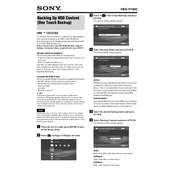
HES-V1000
Backing Up HDD Content (One Touch Backup)
To maintain your family archives without worry, back up photos and videos accumulated on the HDD to BD-REs/BD-Rs. Regular backup is recommended as a precaution against possible loss of data (HDD damage, etc.). Before you start, have some BD-R/BD-RE discs ready for backup. A brand-new disc is required in the case of BD-R.
Backup content and restrictions The following data in the HDD will be backed up: Copy-free video titles under the Personal Video icon and x-Pict
Story icon Photo files under the Photo icon Note that you cannot backup music files, Playlist video titles, and x-ScrapBook/x-Pict Story files. For other restrictions, see notes in Copying Videos and Copying Photos of the Operating Instructions.
Unusable BD-RE/BD-R discs The following BD-RE/BD-R discs are not supported for backup: BD-REs that are locked, or have protected content BD-Rs that have already been formatted or used Dual-layer BDs 8cm BDs BD-REs of Ver.1.0
z Hint Execute this function when you do not need to use the server immediately. The backup operation requires exclusive access to the server; the server must be idle when starting the operation, and will remain inaccessible until the operation is completed or canceled. Backup time will depend on factors such as total data amount, and file size of each data being backed up.
Note Editing video titles (A-B Erase, Title Combine, Title Divide, Chapter Erase, and Rename) and photo albums (Rename, and any additions of photos) resets their backup status. If you perform Incremental Backup (see explanations in step 4) later, the edited titles or photo albums will be entirely backed up again.
a When the server is idle, press HOME to turn on the Home Menu.
b Select (Settings) to display the icons.
c Select (One Touch Backup) and press ENTER. The backup setting display appears.
d Select [Backup Mode] and press ENTER. The backup mode settings appear.
[Full] Full Backup saves all photos and videos except those explained in Backup content and restrictions above. This is recommended when executing for the first time, or when some of the previous backup discs are lost and full restoration becomes impossible without a Full Backup.
[Incremental] Incremental Backup saves only differences from the previous execution. This mode requires shorter time, and is recommended from the second time on.
e Select the desired backup mode and press ENTER.
f Select [Backup Content] and press ENTER. The backup content settings appear.
[All] Both photo files and video titles are backed up.
[Photos] Only photo files are backed up.
[Videos] Only video titles are backed up.
,
One Touch Backup
Import Settings
Video Settings
Audio Settings
Disc Manager
Settings
Messages
One Touch Backup - Mode and Content Selection
RETURN Finish
Select the settings for backup.
OK
Cancel
Backup Mode Full
Backup Content All
One Touch Backup - Mode and Content Selection
RETURN Finish
Select the settings for backup.
OK
Cancel
Backup Mode
Backup Content
Full
Incremental
Full
One Touch Backup - Mode and Content Selection
RETURN Finish
Select the settings for backup.
OK
Cancel
Backup Mode
Backup Content All
Photos
Videos
g Select the desired backup content and press ENTER.
h Select [OK] and press ENTER. Data size calculation starts, which may take two to three minutes when the data is large. Then the disc selection display appears with a list of usable BD- REs/BD-Rs in the disc changer (BD-REs/BD-Rs not listed in Unusable BD-RE/BD-R discs overleaf).
If no discs appear in the list The display shows no listings if no usable BD-REs/ BD-Rs are present in the disc changer. You will need to insert discs before proceeding to step 9 (see Inserting Discs of the Operating Instructions).
When previous backup discs appear in the list Be careful not to select them as the previous backup content will be overwritten and lost. Backup discs are labeled as Backup /date and time / backup mode / sequence number as shown above.
i Select destination discs and press ENTER. A checkmark appears next to the selected disc. Select as many discs as the number indicated in the top right of the display. To remove the checkmark, press ENTER again. To remove all checkmarks, select [Clear All].
j Select [OK] and press ENTER. When recorded BD-REs are selected The display asks if you want to continue as the previous recordings will be lost. To continue, select [Yes].
When additional discs are required The display asks if you want to continue as some content will not be backed up.
To continue, select [Yes]. A mail will be issued after the Backup is finished notifying that the disc capacity was insufficient (to read mails, press HOME and select
[Settings] [Messages]). You will need to perform Incremental Backup for the remaining content.
To insert more recordable BD-REs/BD-Rs, select [No] and see Inserting Discs of the Operating Instructions.
Backup starts, and the following displays appear in turn indicating progress for photo and video backup.
During photo backup
During video backup
Backup operation continues even after the server is turned off.
To check if the backup operation was successful Repeat from step 1 and select [Incremental] in step 5. When the previous backup was completed without fail and no data is left for further backup, a message appears after step 8, indicating no data is found.
To restore HDD data using the backup discs In the event of data loss, you can manually import video titles and photo files from the backup discs. See Importing Videos and Importing Photos of the Operating Instructions, and import starting with the latest Full Backup disc(s), and then the subsequent Incremental Backup disc(s) (from the smallest backup sequence number in the disc name).
Note You will be notified if a backup has failed. Press HOME, select [Settings] [Messages], and read the recent mail. When the cause is referred to simply as a problem or disc capacity, check if the disc is clean, and retry.
0.0GB
Clear All
RETURN Return
BD-RE
Backup 11/14/2007 15:47 FULL 01 BD-RE
Blank Disc 2
OK
One Touch Backup - Disc Selection 0/1
This operation requires 1 disc(s). Select disc(s) for backup.
Cancel
Backup 11/14/2007 15:52 INCR 01 BD-RE
Number of required discs/direction of copy
Disc name/disc type Content type
One Touch Backup
The selected disc(s) has already been recorded. If you backup, the recorded video titles, photos, and other data will be entirely erased. Do you want to continue?
NoYes
One Touch Backup
Selected discs are not suffcient for backup. If you start, some of the content will not be backed up. Do you want to continue?
NoYes
RETURN FinishOPTIONS Function
Backing up data... To cancel, select [Stop].
Backup Disc(s): 0/1
Backup File(s): 474/1853 25%
Album Name: 100MSDCF(14)
Media: BD-RE
Stop
One Touch Backup
RETURN FinishOPTIONS Function
Backing up data... To cancel, select [Stop].
Disc(s) backed up: 0/1
Title(s) backed up: 1/2 40%
Title: 100MSDCF(14)
Date/Duration: 6/28/2007 6:35PM( 0H04M) DVD CAM
Rec Mode: 0.5GB
Stop
XR
One Touch Backup