Olympus MAUSB-300 Start Guide
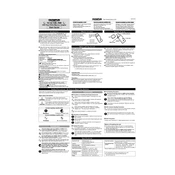
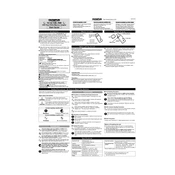
To install the Olympus MAUSB-300 Adapter, connect it to an available USB port on your computer. The system should automatically detect the device and install the necessary drivers. If prompted, follow any on-screen instructions to complete the installation.
First, ensure that the adapter is properly connected to the USB port. Try using a different USB port or cable if available. You may also need to update your USB drivers or restart your computer. If the problem persists, check the Olympus website for additional support or driver updates.
Yes, the Olympus MAUSB-300 Adapter is compatible with Mac computers. Simply plug it into a USB port, and your Mac should automatically recognize the device.
The Olympus MAUSB-300 Adapter supports xD-Picture Cards. Ensure your card is properly inserted into the adapter for it to function correctly.
Check the connection between the adapter and the computer. Ensure the memory card is properly inserted and not corrupted. Try transferring files with another card to rule out card issues. Restart your computer and reconnect the adapter.
Yes, it is recommended to safely eject the MAUSB-300 Adapter before removing it from your computer to prevent data loss or corruption. Use the operating system's eject function to do this.
Ensure that the USB port you are using is USB 2.0 or higher. Close unnecessary applications that may be using system resources. Check the memory card for errors and try using a different card if possible.
Yes, the MAUSB-300 Adapter can handle large file transfers, but the speed may vary depending on the USB port and the condition of the memory card. Consider using a high-capacity and high-speed card for better performance.
Keep the adapter clean and free from dust. Store it in a safe place when not in use. Avoid bending the connector and handle the adapter with care to prevent physical damage.
Ensure the adapter is properly connected to a powered USB port. If the LED still does not light up, check for physical damage and try using a different port or computer. If the issue persists, consider contacting Olympus support.